Using filters
In any view you can apply a filter to focus your attention.
On the left of the view area, filtering options enable you to quickly find what you are looking for.
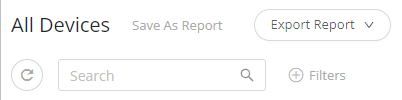
Procedure
1. To specify a filter, click  at the top of the view.
at the top of the view.
The Add filter dialog box appears.
2. Specify the filter criteria required to find the information you are looking for.
You can add multiple filters to fine-tune your filter criteria - these will operate as AND filters.
Alternatively, you use the Search box on top to find the information you are looking for.
If you've created the data you were looking for, there are various options to save the data: • You can click Export report This option enables you to export your report to PDF, XLSX, CSV. • You can click Save report as This option enables you to save your report for later use. It will be stored under > - here you can manage the report (amend or share it). |