Adding an Application
1. Click the Application logo at the top left of the window. A list of Tenants and Applications display in the left pane.
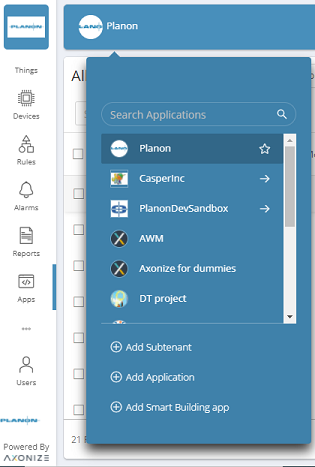
2. In the left pane, click the 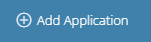 button. Fill in the following fields in the window that displays:
button. Fill in the following fields in the window that displays:
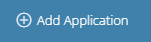 button. Fill in the following fields in the window that displays:
button. Fill in the following fields in the window that displays: An asterisk (*) indicates a mandatory field. |
Field | Description | ||
|---|---|---|---|
Name | A free-text field specifying the name of the Application. | ||
Company | The company to which the Application belongs. | ||
Contact | The name of the contact person associated with the Application. | ||
Email | The email address of the person associated with the Application. | ||
Default Country Code | The default country code used when adding Users to the Application. | ||
Default Location | The default company location used when displaying the Application in a map. | ||
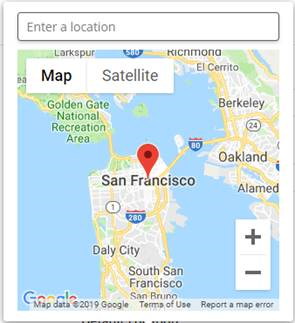 | |||
Language | The language used on the IoT Platform Portal by the Application. | ||
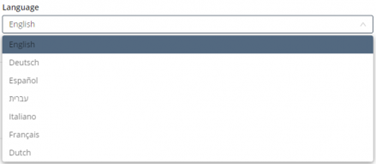 | |||
Planon connection
| |||
Planon environment URL | Enter the base URL of your Planon environment. | ||
Property set | Specify the code of the property set to be used. | ||
Access key | Specify the unique key for connecting to Planon. | ||
3. After specifying all required fields for the Application, click Save.
The Application is added to the Application list.