Rules
Rules define the conditions that trigger actions in IoT Platform .
For example, a Rule can define that an email is sent to a specific person with a specific message when the temperature of a specific refrigerator goes over 20° and the water sprinkling system can be automatically turned on.
The definition of a rule comprises the following:
• Entities – Specify the Application(s), Product(s) or Device(s), Digital Twin(s), Group Template(s) to which the Rule applies.
• Schedule – Specify the schedule during which the Rule conditions are active.
• Conditions – Specify the conditions that trigger the Rule, such as when a Device reading is within a specific value range, over a specific threshold, entering/exiting a geo-fence and so on.
◦ Scheduled (CRON) Rules – Rules can also be triggered according to a CRON-defined schedule, that is to report the status of a Device every half-hour. When a CRON schedule is defined for a Rule, no other conditions in this Rule are relevant.
◦ AND/OR Logic – Inside a Rule – To define that multiple Conditions must be met at the same time in order to trigger the Rule select the ‘AND’ option. If your condition is enough to trigger the rule action, select the ‘OR’ option.
Important – A condition can be defined as an Instantaneouscondition. Setting a condition as an instantaneous condition means that the condition is set on an instantaneous event. Rules containing an instantaneous condition behave somewhat differently than standard rules, as described in Instantaneous Rules, Conditions and Events. |
• OR Logic – Between Rules – Rules run at the same time. Therefore, you can define multiple Rules, each with their own Condition. If the Condition of two Rules exists for a specific Device, then both Rules are triggered when their conditions are matched.
• Actions – Specify the operations that are activated when the conditions of the Rule are matched, such as sending an SMS/email, making a call, sending information to an ERP/CRM or activating a command on the Device (such as opening a light or closing a lock). You can also specify that an Alarm is created when the Rule is triggered. Various fields of information from the Rule itself and/or from the Event that triggered the Rule can be used by the Action that is triggered by this Rule.
In the IoT Platform Portal, the Rules window shows all the Rules currently defined for an Application. Each row represents a different Rule.
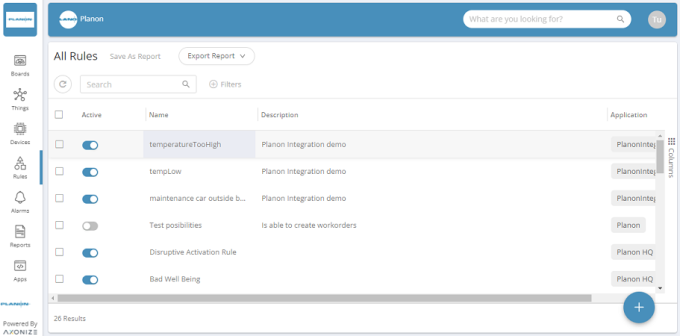
The Rule view displays the following columns of information:
Field | Description |
|---|---|
Selection Checkbox | When selected, indicates that the Rule is selected to view its details. |
Active | Toggles to activate/deactivate the Rule. |
Name | Shows the name of the Rule. |
Description | Shows a description of the Rule. |
Application | Shows the name of the Application to which the Rule is assigned. This column only displays when the logged-in user is an Administrator. |