Location Tab
The Location tab displays the location of the Device on a map.
The Location History/Current Location button below the map toggles to show either the location history or the current location of the device on the map, respectively.
Click the Current Location button to display the current location of the device on the map, as shown below. This is the default.
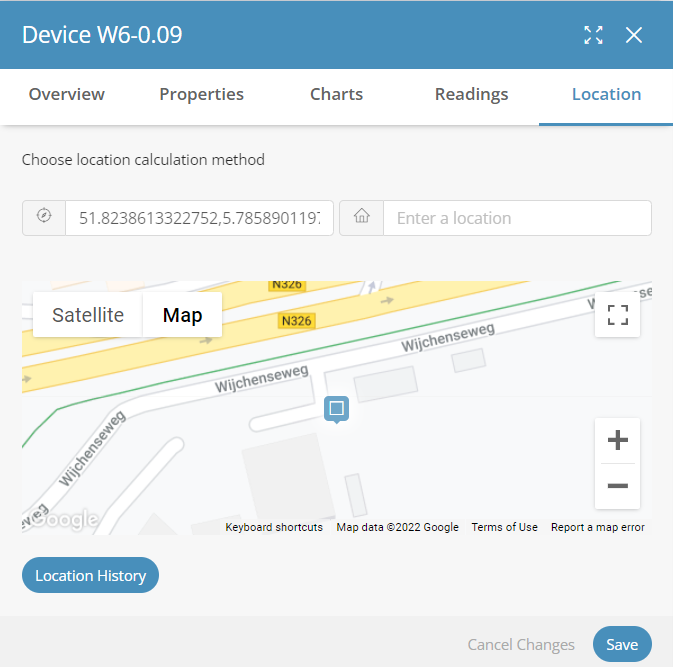
When the Location History button is showing below the map, the map shows the current location. |
Click the Location History button to display the location history of the device on the map. Each device icon on the map represents the current or a previous location of the device on the map.
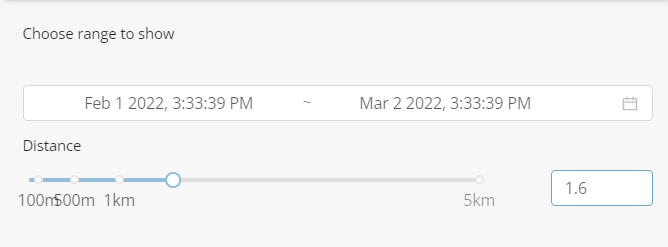
The Distance slider indicates the minimum distance of the displayed device icons on the map. The smaller the distance, the more device icons that display on the map, and vice versa.
Use the Choose range to show fields to specify the range of time to show on the map.
To relocate a device, double-click a location on the map to relocate the device to that location. Then, click the Save button to save the setting.
You can edit a location by double-clicking it in the map.
Use the zoom buttons to increase or decrease the size of the map.