Activating and viewing logging data on your mobile device
On your mobile device you can view logging data that may be required for problem analysis. The Settings screen displays the most recent logging data.
Procedure
1. In the app, tap the hamburger menu icon:
 .
.2. Click your account icon & name.
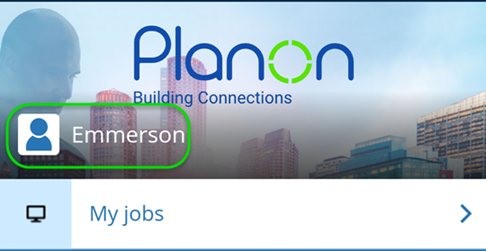
The Settings screen opens, with version information and logging data.
3. If you want to log your device-specific data, because your suspect there might be synchronization problems, switch on the setting Activate communication logs for debugging.
This setting is only available if debug logging is activated by your AppSuite administrator. See: for the relevant settings: Activate debug logging? (option Device-specific) and Logging level for debug snapshot. |
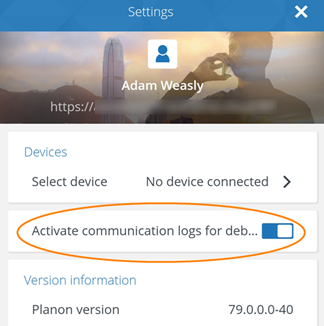
4. If you want to share existing log information with Planon Support, view the AppSuite Logs.
The Planon Support department may request this logging information for further analysis.
5. Select the relevant log(s).
6. In the Log info screen, tap Copy to clipboard.
From the clipboard, paste the information in your communication to Planon Support.