Configuring and using external scanners
It is possible to connect to an external RFID scanner in the > . RFID scanners can be used to scan and decipher RFID tags, bar codes and QR codes.
• See Planon Supported Configurations for Planon Live to find out which brands and types of RFID scanner and which bar code formats are supported. • If you use your own asset tags instead of the Planon asset codes, these tags must be registered with the relevant assets in Planon ProCenter in Assets . The Asset tag field of these assets must contain the corresponding tag code. |
Procedure
1. Go to Settings on your tablet or phone and make sure Bluetooth is activated.
2. Scan for available devices and pair your mobile device with the correct RFID scanning device.
3. Go to the AppSuite, tap the hamburger menu icon  .
.
 .
.A menu is displayed.
4. Tap the user name. The Settings page is displayed.
5. Tap the Devices option.
In the next page, one or more paired RFID scanning devices are listed.
6. Tap the scanner you want to connect to.
7. Tap the back option on the menu.
Your mobile device is connected to the RFID scanner. You can see the device and the connection status in the Devices option. You can now use the scanner to find assets by their tags.
8. Close the User settings page.
9. Go to the Assets module.
10. "Fire" your RFID scanner.
One or more assets with RFID tags are found and listed in the AppSuite app. You can read an asset's proximity from the indicator (color and a percentage) in the Strength column.
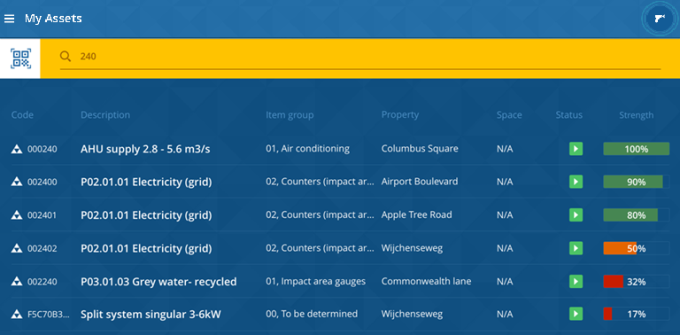
The RFID scanner icon with two blue circle outlines indicates that the scanner is connected. Otherwise, a single blue outline is displayed. |
11. Tap the relevant asset to view its details.
If you use the scanner to read a barcode or QR-code and a match is found, you are directed to information on that specific asset. If the barcode is not recognized as a Planon barcode / QR code, it is read as plain text and the database is searched for a matching asset tag and/or asset code. This may lead to a list with multiple results, from which you can select the correct asset. |