Unplanned materials
Besides planned materials, you may have to use additional materials that were not planned for. There are various scenarios:
You can use materials from your mobile store:
• Tap the Materials block on the job summary.
• In the Materials screen, tap the Add used materials button at the top right corner:

• In the search bar, start typing (part of) a search term in the search field to trigger a search action. Supported search terms are: product code / name, model type, brand, stock item code / name.
• If applicable, you can also use the QR code of the part / item you want to replace, by tapping the QR code icon and start scanning.
• In the list of search results, tap the relevant item and tap Used.
• Specify the used quantity.
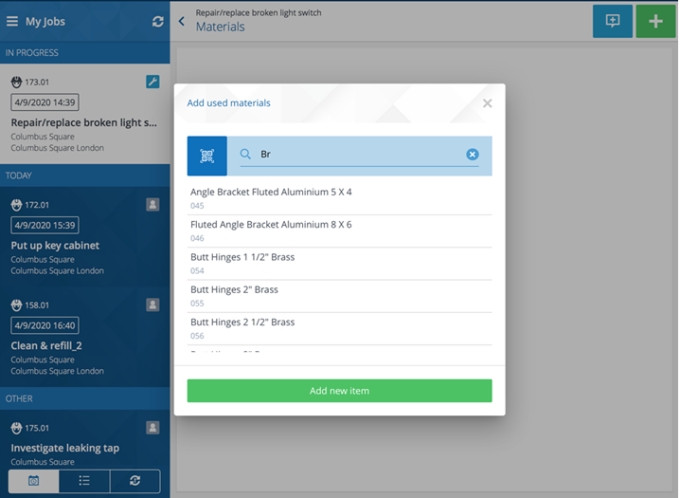
You want to add other materials:
• In case you have a mobile store, open the Add used materials pop-up and tap the Add new item button at the bottom.
• In case you do not have a mobile store, go to the Materials screen and tap the Add materials button.
• Enter the relevant details in the Description, Order quantity and Unit fields.
If configured, the Price excl. VAT / tax field may also be available. It is intended for the cost registration of materials that do not come from the product catalog nor from stock, but that you had to purchase separately. |
• Tap OK.