Opening the graphical planner
Use the following procedure to open the graphical planner in Maintenance Planner:
Procedure
1. Select a compiled maintenance plan and the relevant activity filters and asset filters on the foremost selection levels in Maintenance Planner.
2. Go to the Definition & schedules selection level.
3. Click the Graphical planner button.
The graphical planner opens, displaying all activities planned for the corresponding activity definitions.
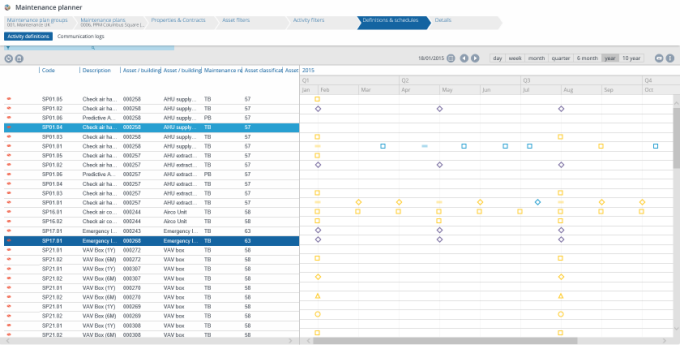
'Pagination' is applied in the graphical planner, to ensure that large numbers of activities can be loaded quickly and switching between views (day, week, month etc.) will proceed adequately. Attention: pagination between the data view and the graphical view is not synchronized. |