Viewing costs, labor hours and order number in the graphical planner
You can view an activity's expected labor hours and costs in the graphical planner by:
• checking the tooltip information on expected costs, labor hours and order number by hovering over an individual activity
• displaying labels on the activities with the data of the total costs (including or excluding tax) / labor hours
• displaying a bar chart with various cost / labor hour totals at the bottom of your screen
The procedure is about using the last two options.
Procedure
1. After making relevant selections on previous selection levels, go to Maintenance Planner > Definitions & schedules.
2. Click the Graphical planner button and select the relevant period view.
3. In order to display labels on activities and display the bar chart, click the Select label options button in the graphical planner's header  .
.
 .
. 4. Select one of the options: Total costs excl. VAT, Total costs incl. VAT, Total labor hours (in hours). The graphical planner shows labels on the activities, displaying the rounded cost amounts or, if you selected the Total labor hours option, the number of labor hours.

A bar chart at the bottom of your screen shows the totals of the expected costs (including or excluding tax) or the expected total labor hours, for the selected period. Hover your cursor over the chart to summon tooltips with information on the individual layers of the stacked bars.
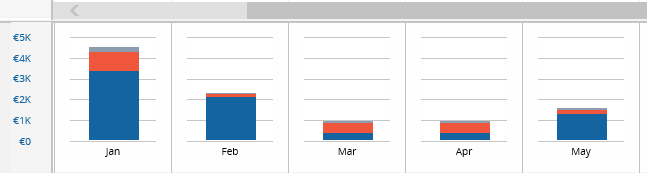
5. Use the check boxes in the bar chart's legend to show / hide specific types of expected costs from the totals. The following options are available: Display total additional costs, Display total material costs or Display total labor hour costs.
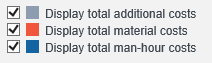
The totals are displayed as follows for the selected period views:
◦ 10 years: totals per year
◦ 1 year: totals per month
◦ 6 months: totals per month
◦ 1 quarter: totals per week
◦ 1 month: totals per week
◦ 1 week: totals per week
6. To switch off the labels and bar chart, click > .