Modifying an activity status in the graphical planner
If orders have been generated for a maintenance activity, you can change this activity's status in the graphical planner. You can recognize activities for which orders have been generated by their symbols, as they are filled solid.
Procedure
1. Go to Maintenance Planner.
2. Make relevant selections on the various preceding levels and then go to Definitions & schedules.
3. Click the Graphical planner button.
4. In the time line of the relevant activity definition, select the activity whose status you want to change.
5. Right-click and select one of the available statuses: Planned, Completed, Canceled, In progress.
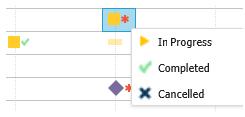
The symbol for the activity's status is updated.
If the last maintenance activity belongs to a series (activity definition) that has a Fixed completion scheduling method, it is possible to change its status from Completed to any other status. By doing so, you can 'undo' the activity's completion and thus correct a mistakenly completed maintenance activity. The scheduling pattern of future activities will be reverted to the one that existed before you completed the activity. If required, you can even remove the maintenance activity and corresponding PPM order. Note that maintenance activities that were completed before L74 do not have this ‘Undo’ information, so they still cannot be undone. |