Deactivating activities in the graphical planner
You can exclude an activity from order generation.
Procedure
1. Go to > .
2. Click the Graphical planner button.
3. In the graphical planner, right-click the activity you want to deactivate:
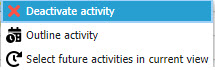
4. Click Deactivate activity.
The activity is now deactivated. The symbol will be faded. If you generate maintenance orders for the corresponding activity definition, no maintenance order will be generated for this particular activity.
Deactivated activities can be activated again by right-clicking them and selecting Activate. |