Customizing the period view of the graphical planner
The graphical planner facilitates work balancing in Maintenance Planner. The graphical planner is displayed upon clicking the Graphical planner button at the Definitions & schedules selection level.
The graphical planner contains a number of toolbar controls enabling you to customize the period view. The view settings are retained and applied next time you log on to Planon ProCenter.
Setting a date
By default, the activities are shown as of the current system date. A date picker enables you to select a different date.
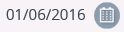
The graphical planner’s header displays the selected date on the left of the Select a date button.
Setting a period
The period buttons enable you to specify the period shown in the graphical planner. You can select the following values:
• 1 day
• 1 week
• 1 month
• 1 quarter
• 6 months
• 1 year
• 10 years
The navigation buttons  allow you to move back and forth in accordance with the selected time unit.
allow you to move back and forth in accordance with the selected time unit.
 allow you to move back and forth in accordance with the selected time unit.
allow you to move back and forth in accordance with the selected time unit.