Ending a work assignment and signing off
When you have completed a (key) work assignment and - if applicable - have completed the related maintenance activities and checklist items, you can select the Done action. Or, if you have applied a temporary fix for a non-PPM order and you want to return the work order to the back-office, select the Temporary fix action. Both actions will lead you to the Engineer's overview of the work assignment, which also includes relevant information about labor hours, materials, checklists, and so on.
Procedure
1. On the Summary page 's action bar, select the relevant action up to end the work assignment: > or > .
An Edit 'Done' or Edit 'Temporary fix' screen is displayed.
2. In the Action date-time field, select the date-time for ending the work.
3. If applicable, enter a reason in the Reason field, or additional remarks / information in the Comments field.
4. If the work assignment is a key work assignment and the 'multiple work assignments' functionality is activated, select the appropriate option (Yes or No) in the All work completed? field.
If you select No, the work assignment is returned 'uncompleted' to the back-office and set to the next applicable status (depending on your configuration this might be On hold for example). If you select Yes, proceed with the next step to complete. |
5. If applicable, fill in the questionnaire.
6. Fill in other fields as required.
7. Select Next.
The Engineer's overview is displayed.
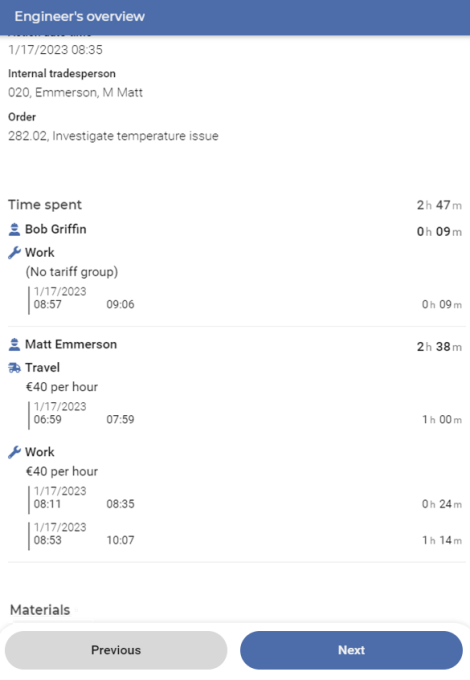
8. Check the data and select Next.
The Engineer's sign-off page is displayed.
9. On the Signature pad, enter your own signature and select Next.
If configured on your app, the Sign-off overview for the customer is now displayed.
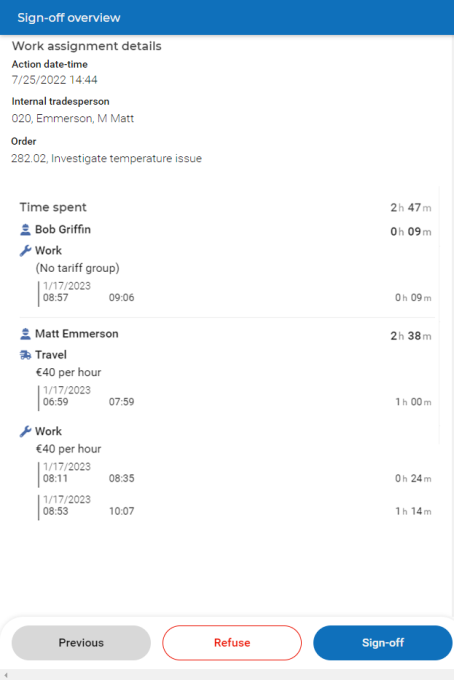
10. After the customer has read the sign-off information, either select Sign-off, to ratify the work assignment with a customer's signature ...:
Fill in the Sign-off form and show it to the customer. Ask the customer to sign the form, before selecting Submit.
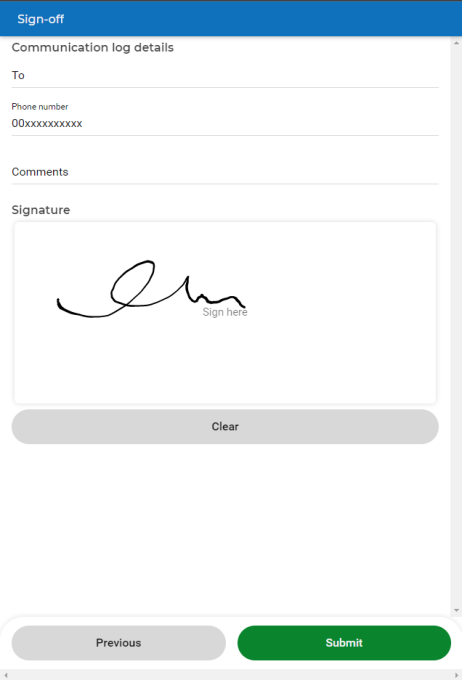
11. Or ...
12. … select Refuse if the customer is not agreeable with the work and/or the information shown.
Fill in the Refuse sign-off form with the customer and select Submit.
A confirmation is displayed that the work assignment's status is set to Done.