Viewing related orders
You might want to check past or future work that was / is going to be carried out on the asset that is linked to your work assignment. These related orders might provide some insight into the history and planning of the asset you are currently working on. Follow the procedure to see the contextual order information.
Procedure
1. On the Overview page, select a work assignment.
2. At the bottom of the Summary page, select the Related orders block.
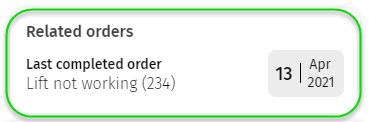
If you selected a PPM order, navigate to the Maintenance activity tab and select the Related orders block there.
You are redirected to a details page.
3. View the related orders on the 3 tabs. Each tab includes information on the last 3 orders that were Completed / Reported / Planned for the asset (in this case a lift) that you are currently working on.
◦ Completed tab: shows the linked work orders and PPM orders with linked maintenance activities which are technically or administratively completed (completion date is in the past).
◦ Reported tab: shows all non-completed work orders or requests linked to the asset that have an Original start date-time in the past.
◦ Planned tab: shows PPM orders with a maintenance activity linked to the asset, which are not administratively completed, technically completed or canceled and whose maintenance activity date is in the future.
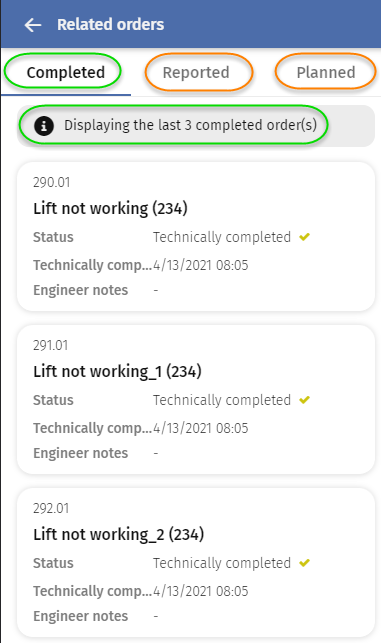
4. Navigate back to the Summary page to select the Work action and start working on the assignment.