Icons and labels
Various icons and labels are displayed on the work assignments that listed on the Work assignments overview page. The following table provides information on their meaning:
Icon / label | Description | Additional info | ||
|---|---|---|---|---|
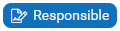 | Key work assignment | If the work assignment that is assigned to a person is marked as 'key work assignment', this assignee is the responsible engineer for signing off the work upon completion. | ||
 | High priority | If the back-office marked the work assignment as 'high priority' this icon is shown on the work assignment. | ||
 | Appointment booking | If the back-office marked the work assignment as an appointment booking, this icon is included in the work assignment's date-time information. | ||
 | Linked to PPM order | This icon indicates that the linked order is a PPM order.
| ||
 | Linked to work order | This icon indicates that the linked order is a work order.
| ||
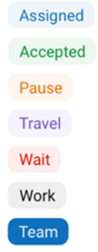 | These labels represent the work assignment's status. | When you select an action for the work assignment, the status label is updated accordingly. The Team label is only shown until you, or one of your team members, accepts the work assignment. At that point the work assignment becomes a personal assignment. The work assignment will be removed from the other team members' devices. | ||
 | 'Overdue' indicator | This label replaces the displayed date-time information if the work assignment is overdue. | ||
TTR TTA TTF TTC | Time to respond Time to attend Time to fix Time to complete | If SLAs are applicable, the label also indicates which SLA (TTR/TTA//TTF/TTC) is linked to the displayed (overdue) date-time. |