Capacity date picker
Precondition: To have the Capacity date picker displayed, you must set the Take move capacity into account? setting to Yes in the Move settings TSI. If the field is set to No, the regular date picker is displayed.
The Capacity date picker opens if you select the Start date-time on move requests or move orders, or if you select the Move date-time on asset move lines / personnel move lines. The calendar displays information regarding the available capacity for moving personnel and assets on each date. If the selected property has no capacity, the parent property's capacity is taken into account.
In Self-Service, capacity details on the Move request wizard's date picker are displayed based on the Property specified on the move request. The capacity visualization and calculation of the move line (Personnel and Assets tabs) date picker is based on the From property or To property (depending on the Personnel move line settings and Asset move line settings in the Move settings TSI).
This does not apply to Special item move lines. |
The following image shows the Capacity date picker:
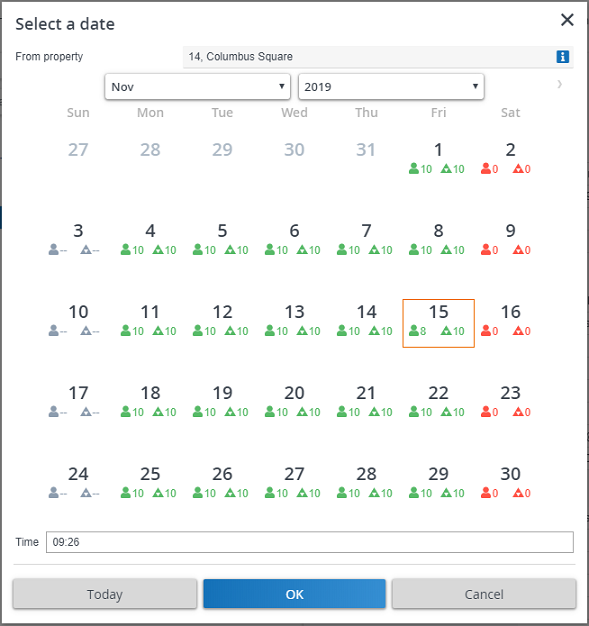
In the Move settings TSI, under the section Property from which move capacity is deducted in case of personnel / asset relocation, if you set any field to Not applicable, the From property field will not be filled in on the Capacity date picker. |
In the Capacity date picker, Personnel move capacity is depicted by the  icon and Asset move capacity is depicted by the
icon and Asset move capacity is depicted by the  icon. The icon colors have the following meaning:
icon. The icon colors have the following meaning:
 icon and Asset move capacity is depicted by the
icon and Asset move capacity is depicted by the  icon. The icon colors have the following meaning:
icon. The icon colors have the following meaning:Color | Availability |
|---|---|
 | Capacity is sufficient |
 | Capacity is insufficient |
 | Capacity is not specified |
The Time field displays the current time and does not affect the capacity. |