Editing a survey unit
On the Mobile Condition Assessor , you can edit a survey unit.
Procedure
1. Tap the Edit icon of the selected survey unit.
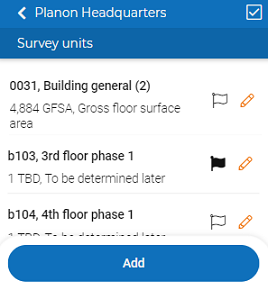
An edit form is displayed.
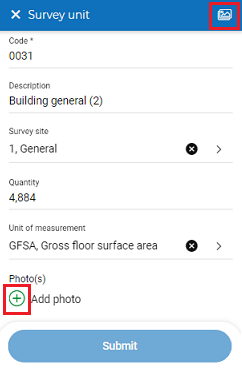
2. Edit the data on the form as required.
3. To add a photo, click + icon.
A pop-up appears.
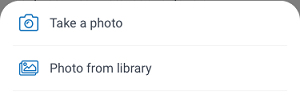
4. Select Take a photo, to take photo instantly.
5. Select Photo from library, to select photo from library and Submit.
6. Click on the photo button to get an overview of photos linked to the survey unit.
7. To delete a photo, click the Delete icon.
In the pop-up, tap Delete. Tap Cancel to quit the deletion process.
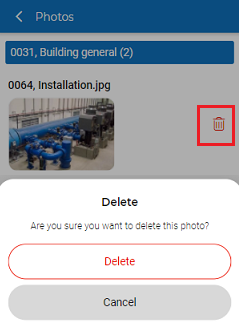
8. Tap Submit.
The data is changed and saved.