Editing an observed defect
On the Mobile Condition Assessor , you can edit an observed defect. The values of Severity, Intensity and Extent of each observed defect can be edited in accordance with the survey's results.
Procedure
1. Tap the Edit icon of the observed defect.
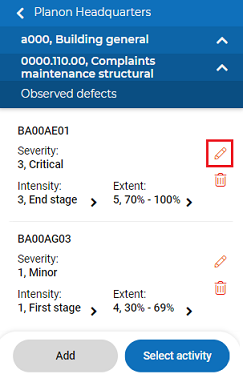
An edit form is displayed.
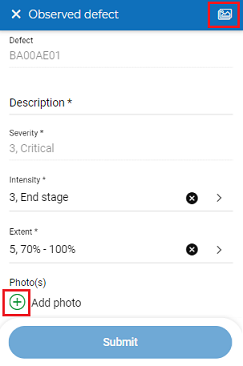
2. Edit the observation data on the form.
3. To add a photo, click + icon.
A pop-up appears.
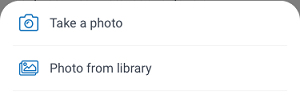
4. Select Take a photo, to take photo instantly.
5. Select Photo from library, to select photo from library and Submit.
6. Click on the photo button to get an overview of photos linked to the observed defect.
7. To delete a photo, click the Delete icon.
In the pop-up, tap Delete. Tap Cancel to quit the deletion process.
8. Tap Submit.
The data is changed and saved.