Adding a survey element
On the Mobile Condition Assessor , you can add survey elements to the survey unit. Survey elements are linked to a survey unit in two ways: via the Register tab, survey elements that are already part of an asset register of the property and via Library tab, survey elements that are not yet part of an asset register of the property and are added as a new survey element with a link to the standard asset from the asset library.
Procedure
1. At the bottom of your Survey elements screen tap Add.
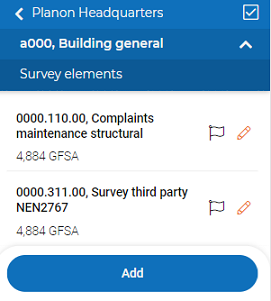
The assets based on a standard asset are visible while adding a survey element. Adding new assets as a survey element is possible if the maintenance library is linked to the survey project when preparing by the back-office staff. |
A form is displayed with a Library tab and a Register tab.
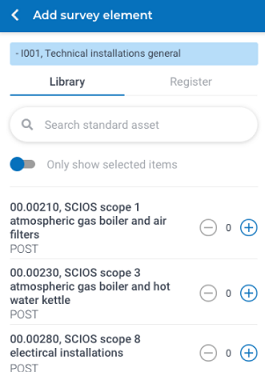
2. Select the survey element from the Library / Register and add a new one by tapping the plus icon.
If the survey element is added via Register, you can add only one survey element. |
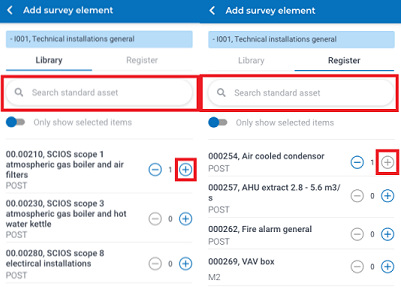
The Search field allows you to search for survey elements by entering (part of) the code or description of a survey element. |
3. Tap the Only show selected items toggle button.
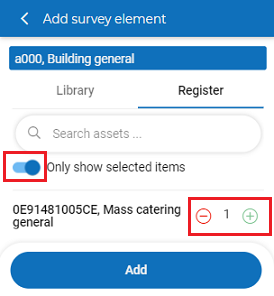
You can increase the number of survey elements (added via Library) by clicking the plus icon. |
A list of new survey elements is displayed.
4. Tap the Add button.
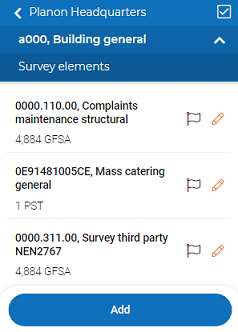
The survey elements are added and linked to the survey unit.