Adding an observed defect
On the Mobile Condition Assessor , you can add an observed defect to a survey element. Observed defects can be added in two ways: via the Defects book tab, which contains defects linked to the standard asset and via the All defects tab, which contains all defects.
Procedure
1. At the bottom of your screen tap Add.
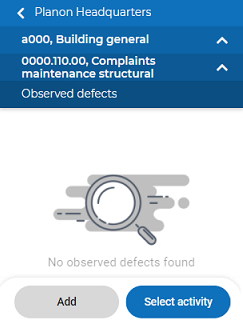
A form is displayed that includes a Defects book tab and an All defects tab.
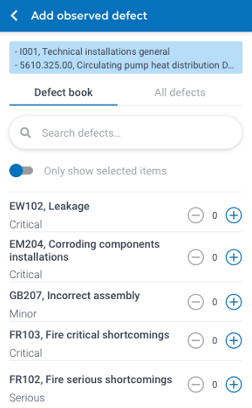
Only unarchived defects are shown in the list. To archive or dearchive a defect(s), see Supporting data > Defects. |
2. On the Defects book / All defects tab, select the defect by tapping the plus icon.
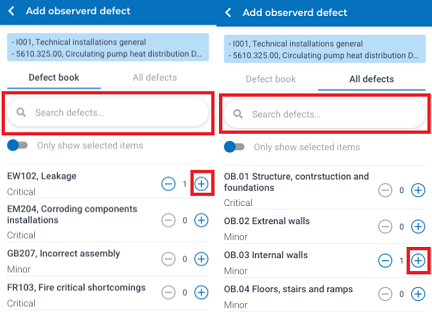
In the Search defects field you can search for defects by entering (part of) the code and description of a defect. |
3. Tap the Only show selected items toggle button.
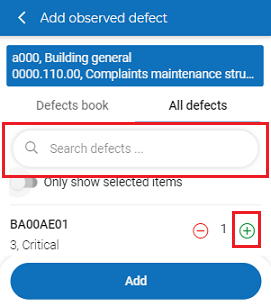
You can increase the number of observed defects by clicking the plus icon. |
The selected observed defects are displayed.
4. Tap Add.
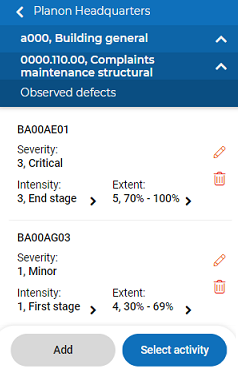
The observed defects are added to the survey elements.
5. The added observed defect can be deleted by tapping the Delete icon.
6. In the pop-up, tap Delete. Tap Cancel to quit the deletion process.
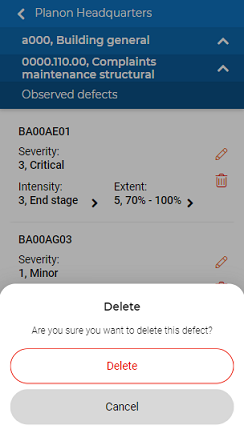
The observed defect is deleted.