Generic features
The Mobile Condition Assessor includes several generic features.
The generic features of the Mobile Condition Assessor include: Flag, Multi-select, Copy and Delete.
Flag
The flag icon clearly distinguish surveyed and non-surveyed items. To keep the track of surveyed survey units and survey elements, you can select the flag ion. To configure the flag icon in Mobile Condition Assessor , in Planon ProCenter add Survey Result field in layout panel of Survey unit TSI. For more information, see Layouts.
The below picklist items can be added to the Survey Result field by the authorized user.
CODE | DESCRIPTION |
|---|---|
0 | Not Surveyed |
1 | Surveyed |
2 | Unable to survey |
3 | Others |
4 | Etc |
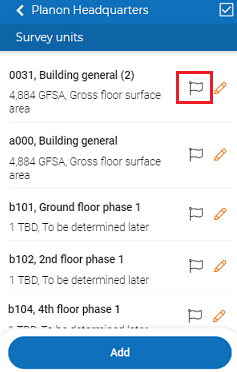
If you click the toggle button at the top of the screen the non-surveyed survey units and survey elements are shown. When survey result is not defined in the choice list then the toggle button is hidden.
Multi-select
You can perform the functions like Flag, Copy and Delete for multiple survey units, survey elements and observed defects at a time by using Multi-select icon.
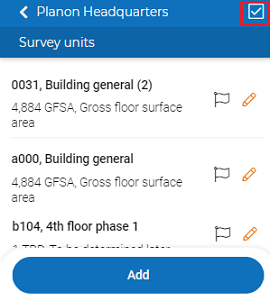
Copy
You can copy and duplicate the survey units and survey elements using copy icon. By tapping copy icon a pop-up appears. Tap Duplicate, to copy or Cancel to undo the process of copying.
The Copy feature in the Mobile Condition Assessor allows deep copying (that is copying the survey unit / survey element together with its associated items except the communication log of survey element and observed defect).
You can copy Observed defects and Activities, if the Survey elements are copied / selected.
You can copy solved defects, if the Observed defects and Activities are copied / selected.
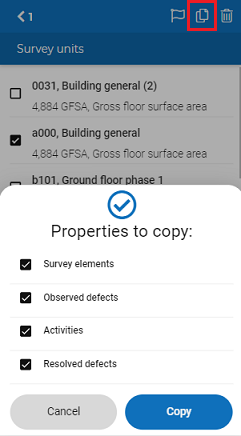
If the survey unit consists of survey elements linked to an asset from the asset library of the property, then the survey unit can be copied, but not the associated survey elements. If a survey unit consists of survey elements linked to an asset from the asset register of the property, then the survey elements are copied as a new survey element with reference to a standard asset from the asset library. |
Delete
You can delete the selected survey units, survey elements and observed defects using delete icon. By tapping the delete icon a pop-up appears. Tap Delete, to delete or Cancel to undo the process of deletion.
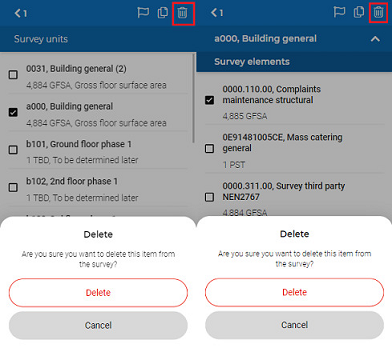
If the survey element is linked to an asset from the register, then the survey unit / survey element is not really deleted. The Survey Result status of the survey unit / survey element in Planon ProCenter is set to deleted and deleted symbol appears for the survey unit / survey element.
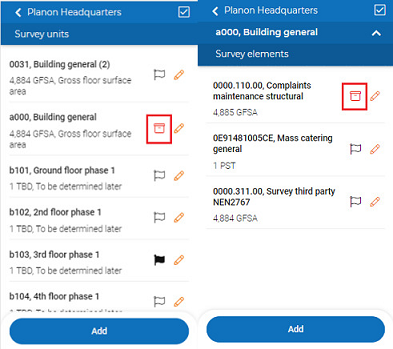
You can restore the survey unit / survey element by tapping a deleted icon a pop-up appears. Tap Restore, to restore or Cancel to undo the process.
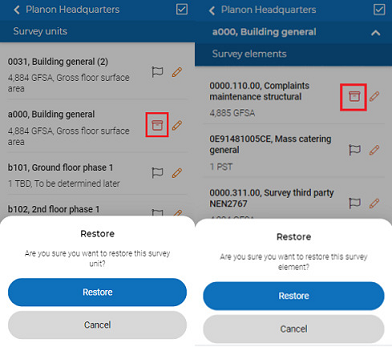
The Mobile Condition Assessor features a < icon in the top-left corner that opens a previous screen by tapping.
You can always check on which survey, survey unit and survey elements you are working on at the top of the page.
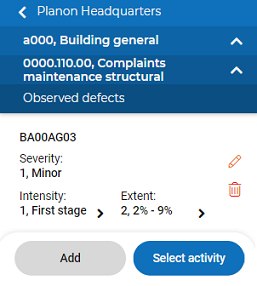
Submit
Submit button is enabled only when you edit the information in the list.
MCA Settings
You can determine the behavior of Mobile Condition Assessor , by setting the values of Add observed defect? and Add survey activity? in the Planon ProCenter .
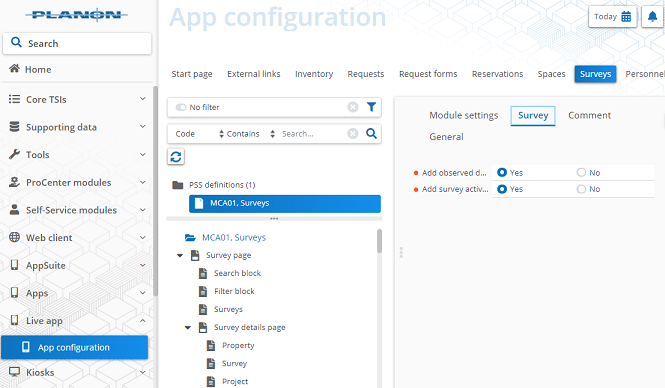
• Select Add observed defect? and Add survey activity? to Yes to add and / or modify observed defects and survey activities.
By default, Add observed defect? and Add survey activity? are set to Yes. |
• Select Add observed defect? to Yes and Add survey activity? to No to add and / or modify only observed defects.
In this case, you can modify and / or delete existing survey activities but adding new survey activity is not possible. |
• Select Add observed defect? to No and Add survey activity? to Yes to add and / or modify only survey activities.
In this case, you can modify and / or delete existing observed defect but adding new observed defect is not possible. |
• If you select both Add observed defect? and Add survey activity? to No, neither the observed defect nor the survey activity is added.
In this case, you can modify and / or delete an existing observed defect / survey activity but adding a new observed defect / survey activity is not possible. |