Editing a survey element
On the Mobile Condition Assessor app , you can edit a survey element.
Procedure
1. Tap the Edit icon of the survey element.
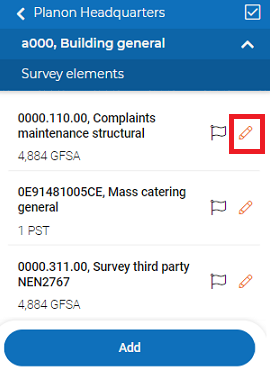
An edit form is displayed.
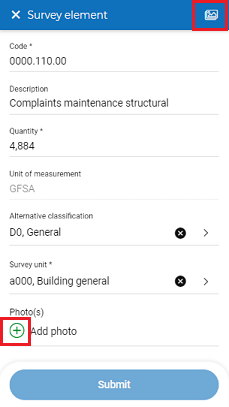
2. Edit the data on the form as required.
3. To add a photo, click + icon.
A pop-up appears.
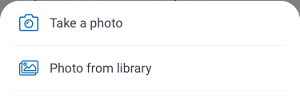
4. Select Take a photo, to take photo instantly.
5. Select Photo from library, to select a photo from library and Submit.
6. Click on the photo button to get an overview of photos linked to the survey element.
7. To delete a photo, click the Delete icon.
In the pop-up, tap Delete. Tap Cancel to quit the deletion process.
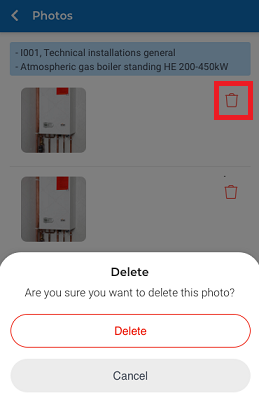
8. Tap Submit.
The data is changed and saved.