Configuring the standard orders list on the 'Add suborders' details block
If you want to enable the creation of suborders on the PMFS Live app , you must configure a list of standard orders on the Add suborder details block. The list of standard orders on the app is assembled from two sources:
• The standard orders that you link via the pop-up in the Linked standard orders field in > > . This is a static list that is always shown on the app. It is recommended to link at least one standard order here, as a fallback mechanism. See the procedure below.
• Additionally, and only if filled in: the value from the Standard order reference field on the current order, which results in a dynamic listing of standard orders on the app. If the current order is a 'main' order, the list of standard orders shown on the app will include the main standard order and all its subs. If the current order is a 'sub', the list of standard orders on the app will include the current standard order and all of the sub's 'sibling standard orders'.
Procedure
1. In > > , select the relevant sub web definition.
2. At the bottom panel, select the Add suborders details block.
3. At Add fields, in the Linked standard orders field, select the relevant standard order(s) that you want to display on the app.
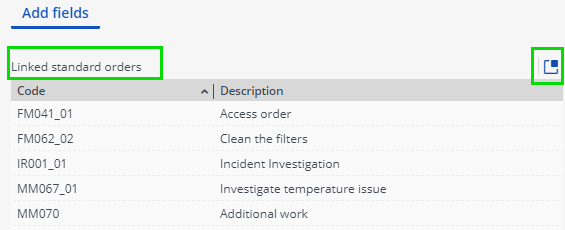
You require at least one linked standard order, for the Add suborder functionality to work properly.
4. Click Save.
When app users add a suborder via the Summary page, the configured list of standard orders is displayed on the app's Add sub order details page. For information on how to add a suborder on the app, see Adding a suborder.