Configuring the Maintenance activities page
A work assignment might be linked to a single maintenance activity or to multiple maintenance activities. To support both cases, there are two different pages on the PMFS Live app that you can configure: the Maintenance activities page and the Maintenance activity page.
In case maintenance activities are linked to a work assignment, the Start page shows the number of maintenance activities linked to the selected work assignment.
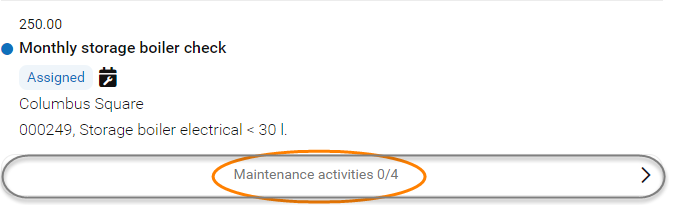
Clicking the Maintenance activities ../.. button directs the user to a summary page that displays the Maintenance activities page.
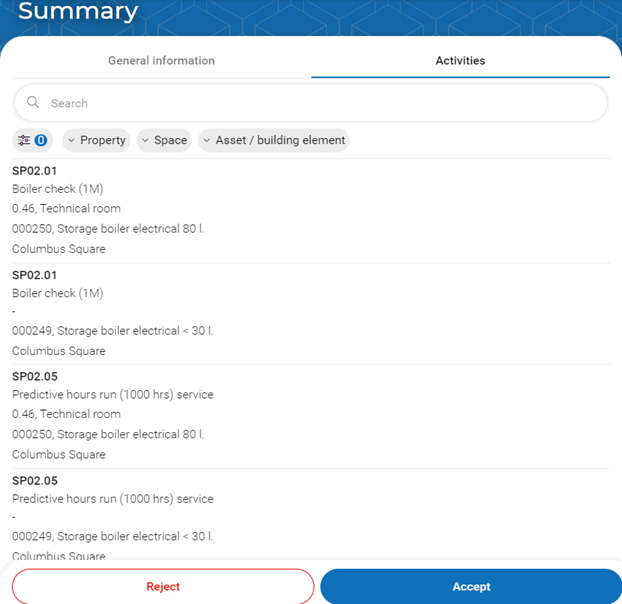
The following procedure is about configuring the Maintenance activities page and its 3 blocks:
• Search
• Filter
• List.
Procedure
1. In > > , select the relevant sub web definition.
2. At the bottom panel, select the Maintenance activities page.
3. Select Search block.
4. On the data panel, select the Search fields tab and edit the available settings and fields, as required.
The selected fields are the search criteria that can be used in the Search bar on the app. By default, the Code and Description fields of the maintenance activity are selected.
5. Select Filter block.
6. On the data panel, select the Block properties tab and edit the available settings and fields, as required.
7. On the Field properties tab, edit the field settings as required: Label and Display as quick filter?. In the Selector field, a default selector is available. You can replace it by a custom selector as required.
The selected fields are the criteria that can be used in the Filter bar on the app. By default, the order's reference fields Property, Space and Asset / building element are selected for filtering.
8. Select List block.
9. On the data panel, select the List fields tab.
10. At the bottom of the data panel, add, delete or edit fields for the list block.
11. Click Save.
Proceed with Configuring the Maintenance activity page.