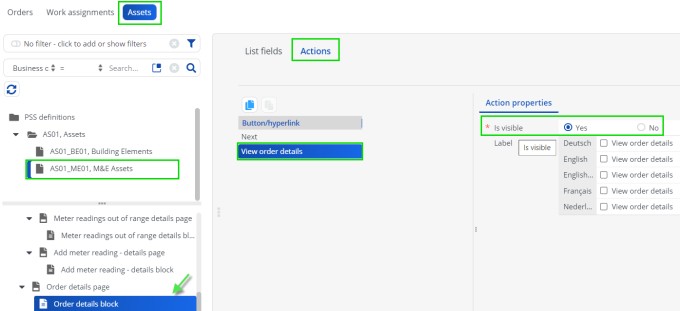Configuring navigation actions between PMFS modules
In Planon ProCenter > > > you can configure navigation actions between the Work assignments module, the Assets module and the Orders module. This makes it easier for app users to view further details on the related order(s) and asset.
Users must be online to use the navigation actions. |
By default the navigation actions are enabled on the following pages:
1. Work assignments module > Asset details page of order / maintenance activity. Destination: Assets module > Summary page of the selected asset. Action name = View asset details. See following image.
2. Work assignments module > Asset details page of order / maintenance activity. Destination: Orders module > Order list block with the asset applied as filter. Action name = View all related orders. On the app the actions look like this:
Examples 1 & 2:
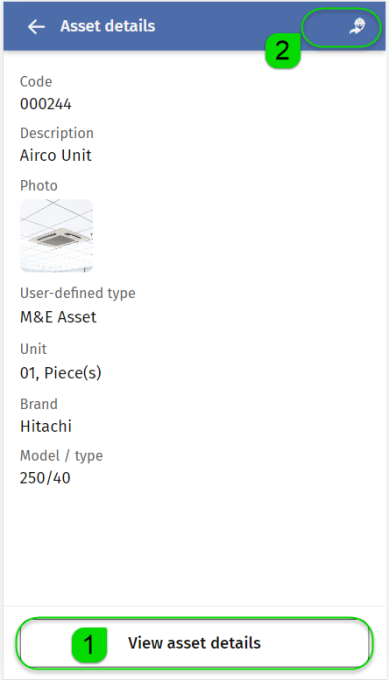
3. Work assignments module > Related orders details page of order / maintenance activity. Destination: Orders module > Order list block with the related orders applied as filter. Action name = View all related orders. See following image.
4. Work assignments module > Completed / Reported / Planned order details block orders details page of order / maintenance activity, on each individual record in the block. Destination: Orders module > Order list block with the related orders applied as filter. Action name = View all related orders. On the app it looks like this:
Examples 3 & 4:
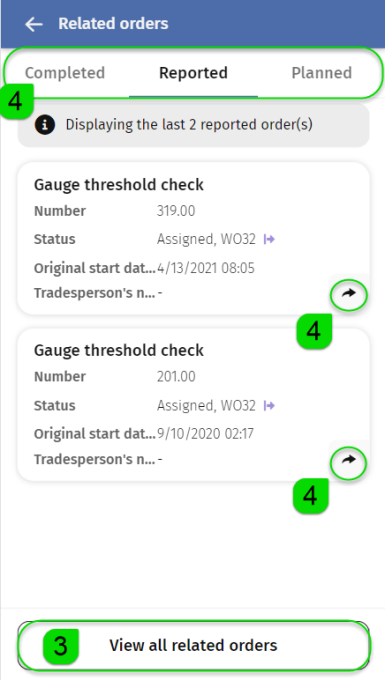
5. Assets module > Orders details block, on each individual record in the block. Destination: Orders module > Summary page of the selected order. Action name = View order details. On the app it looks like this:
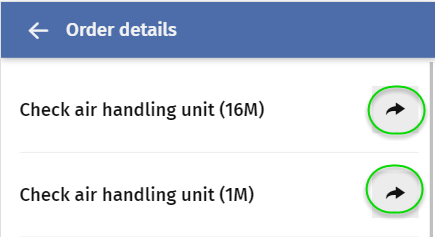
Configuration procedure
1. In > > , first select the relevant sub web definition and then the page for which you want to enable or disable the navigation action.
◦ Asset details page of order / maintenance activity.
◦ Completed / Reported / Planned order details block orders details page of order / maintenance activity.
2. On the data panel, select the Actions tab.
3. At > field, select Yes to enable, or No to disable the navigation action:
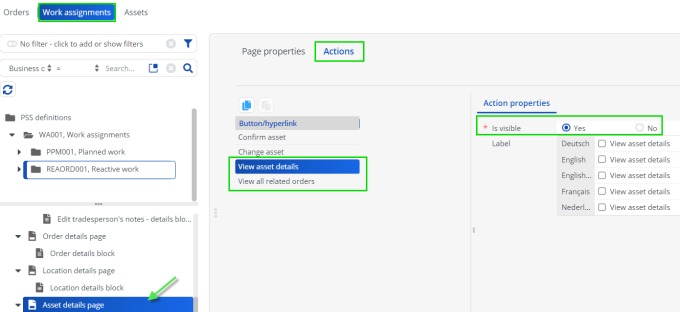
4. Click Save.
5. On the Related orders - details page and details blocks, configure the navigation actions as required, following the same procedure as in steps 2 - 4:
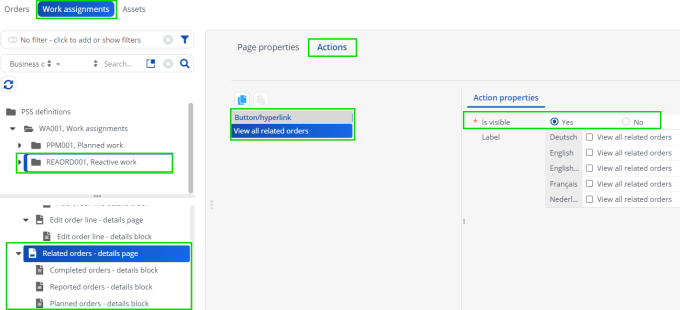
6. In > > module, first select the relevant sub web definition and then the Order details block, to configure navigation actions as required, following the same procedure as in steps 2 - 4: