Configuring main booking options
For the Bookings module, you can configure the display of two main booking options on the Start page of the app. Each can have its own distinct booking flow. For example: an option to book a flex desk and an option to book a meeting room.
Prerequisite: Two relevant sub-web definitions must be created, each with an appropriate standard order.
Procedure
1. In > , select the main web definition.
2. At the lower web definition panel, select the Booking actions - block.
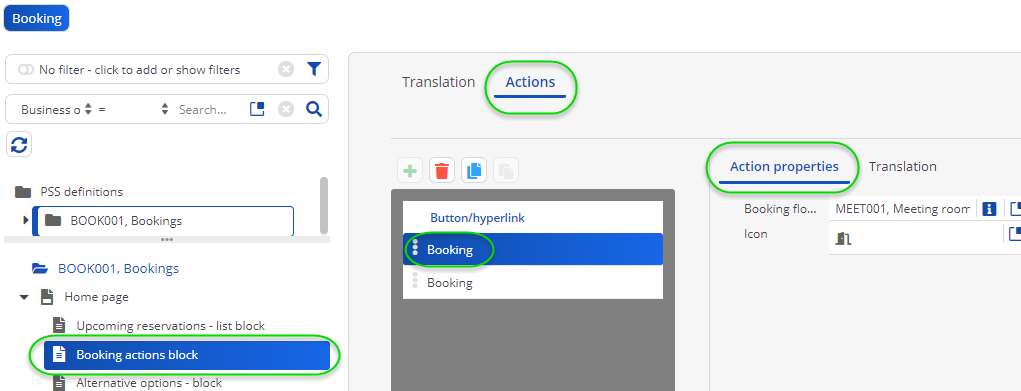
3. On the data panel, enter translations in the What do you need? field in accordance with your preferences.
4. In the panel below, add a main Booking option, by clicking the plus button.
5. Select the booking option to configure a main booking flow.
6. On the Action properties panel, in the Booking flow web definition field, select the sub web definition you want to use for the booking option.
For example an 'space unit-based' web definition, for an option to book a meeting room or a 'flexible workspace-based' web definition to book a flex desk.
7. In the Icon field, select an appropriate icon for the booking option.
8. In the Label field, change the translations of the booking option as required.
9. Click Save.
10. Repeat this procedure for the second main booking option.
Two main booking options become available on the app's Bookings module, at the top of the start page.