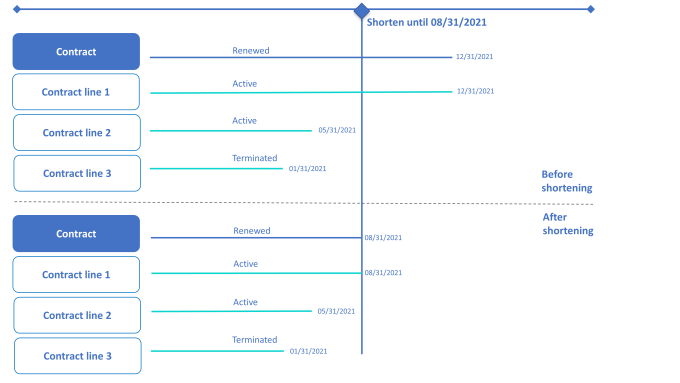Using contract shortening options
Shortening options can be used to adjust the end date of a contract and its related contract lines to an earlier date. When applying a shortening option, the contract's end date is moved to an earlier date and financial commitments and accounting commitments are recalculated based on this new end date.
For detailed information on using contract options in general, see Using contract options. |
1. Go to > .
2. Select the contract to which you want to link a shortening option.
3. Go to > .
4. On the action panel, click Add shortening option.
5. In the data panel, complete the relevant fields and specify the desired end date in the Brought forward contract end date field.
6. On the Status transitions action panel, click Applied.
After applying a shortening option:
◦ The end date of the contract and the linked contract lines is adjusted, based on the Brought forward contract end date.
The status of the contract (lines) does not change. |
◦ An EXE_SHORTEN event is created if the actual end date of the lease contract line is adjusted (see Financial event registration).*
◦ A warning is displayed that you should remeasure the lease (the Remeasurement required? setting on the lease contract line is automatically set to Yes).*
* Only applies if lease accounting lines are affected. |
◦ When the lease accounting line is set to the new end date, the open amounts for liability and right of use are registered as a final commitment at the end date and will be recalculated via the remeasurement.
◦ You can no longer change the date fields on a shortening option. These fields will be grayed out after a shortening option has been applied or canceled.
This image shows the situation before and after applying a shortening option.