Adjusting the view of the contracts list
To find relevant information more quickly, you can adjust the view of the elements list at the Contracts level in several ways, using the toggle buttons that are available at the top of the elements list.
These toggle buttons - also referred to as 'step actions' - are available to all users by default. However, you may want to hide some toggle buttons from some users when these are not relevant to them. For more information, see Step actions. |
• The Show list  / Show tree
/ Show tree  toggle button allows you to switch between the tree view and list view of the elements list at the Contracts level. In list view you can sort the elements list in descending or ascending order by column header. In the following example, the elements list is sorted by name, in descending order:
toggle button allows you to switch between the tree view and list view of the elements list at the Contracts level. In list view you can sort the elements list in descending or ascending order by column header. In the following example, the elements list is sorted by name, in descending order:
 / Show tree
/ Show tree  toggle button allows you to switch between the tree view and list view of the elements list at the Contracts level. In list view you can sort the elements list in descending or ascending order by column header. In the following example, the elements list is sorted by name, in descending order:
toggle button allows you to switch between the tree view and list view of the elements list at the Contracts level. In list view you can sort the elements list in descending or ascending order by column header. In the following example, the elements list is sorted by name, in descending order: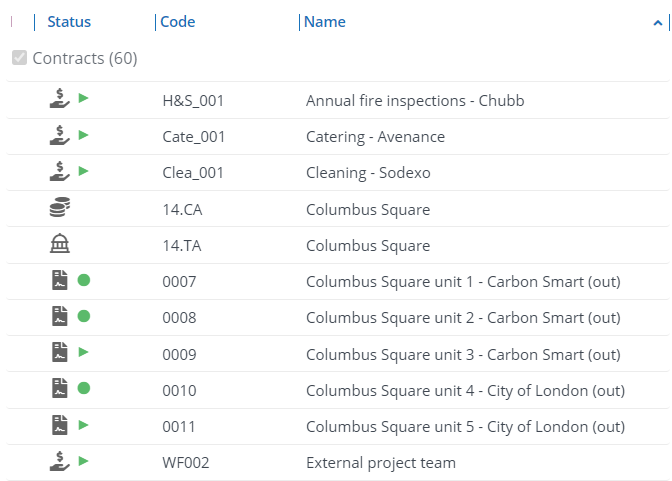
• The Show related contracts  toggle button allows you to show all the related contracts of the main contract/subcontract. If contracts are filtered, the related subcontracts or main contracts may not be displayed. If you want to view the contracts in their 'family' context, irrespective of the selection you have made, click the Show related contracts toggle button to display the related main contracts or subcontracts. If the button is activated, contracts which are a member of the selected contract's 'family' are also displayed in the elements list, in a lighter shade, even though these contracts do not belong to your current selection.
toggle button allows you to show all the related contracts of the main contract/subcontract. If contracts are filtered, the related subcontracts or main contracts may not be displayed. If you want to view the contracts in their 'family' context, irrespective of the selection you have made, click the Show related contracts toggle button to display the related main contracts or subcontracts. If the button is activated, contracts which are a member of the selected contract's 'family' are also displayed in the elements list, in a lighter shade, even though these contracts do not belong to your current selection.
 toggle button allows you to show all the related contracts of the main contract/subcontract. If contracts are filtered, the related subcontracts or main contracts may not be displayed. If you want to view the contracts in their 'family' context, irrespective of the selection you have made, click the Show related contracts toggle button to display the related main contracts or subcontracts. If the button is activated, contracts which are a member of the selected contract's 'family' are also displayed in the elements list, in a lighter shade, even though these contracts do not belong to your current selection.
toggle button allows you to show all the related contracts of the main contract/subcontract. If contracts are filtered, the related subcontracts or main contracts may not be displayed. If you want to view the contracts in their 'family' context, irrespective of the selection you have made, click the Show related contracts toggle button to display the related main contracts or subcontracts. If the button is activated, contracts which are a member of the selected contract's 'family' are also displayed in the elements list, in a lighter shade, even though these contracts do not belong to your current selection.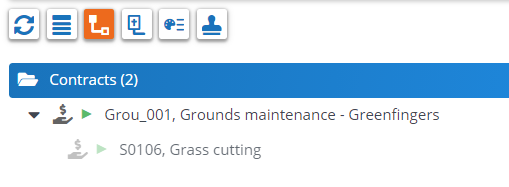
• The Contracts without contract lines  toggle button allows you to either show all contracts or only the contracts without contract lines. By default, all contracts are shown. Click the Contracts without contract lines button to only show contracts without contract lines.
toggle button allows you to either show all contracts or only the contracts without contract lines. By default, all contracts are shown. Click the Contracts without contract lines button to only show contracts without contract lines.
 toggle button allows you to either show all contracts or only the contracts without contract lines. By default, all contracts are shown. Click the Contracts without contract lines button to only show contracts without contract lines.
toggle button allows you to either show all contracts or only the contracts without contract lines. By default, all contracts are shown. Click the Contracts without contract lines button to only show contracts without contract lines.• The Show color based priority  toggle button allows you to switch on/off the priority-based coloring of contract and contract action descriptions in the elements list. For more information, see Using priority coloring for contracts and contract actions.
toggle button allows you to switch on/off the priority-based coloring of contract and contract action descriptions in the elements list. For more information, see Using priority coloring for contracts and contract actions.
 toggle button allows you to switch on/off the priority-based coloring of contract and contract action descriptions in the elements list. For more information, see Using priority coloring for contracts and contract actions.
toggle button allows you to switch on/off the priority-based coloring of contract and contract action descriptions in the elements list. For more information, see Using priority coloring for contracts and contract actions.• The Show contracts with approval  toggle button allows you to quickly retrieve all contracts with an approval. For more information, see Filtering on open approvals.
toggle button allows you to quickly retrieve all contracts with an approval. For more information, see Filtering on open approvals.
 toggle button allows you to quickly retrieve all contracts with an approval. For more information, see Filtering on open approvals.
toggle button allows you to quickly retrieve all contracts with an approval. For more information, see Filtering on open approvals.