Creating a context filter
You can use Context filters to filter on a value from the same or referenced business objects. When applied, the end user (using the dialog) will see any context that is applied by using the 'quick search' fields. Also see Context filters.
Procedure
1. Go to Layouts, select a layout to which you want to apply a context filter and set it to Under construction.
2. In the layout, select a field to which you want to apply the context filter.
3. In the TSI fields panel, select the Context filter field and open the pop-up. For information on this field, see Field attributes.
4. In the dialog box, select the relevant values:
◦ From the drop-down on the left, select the reference field of the selected field from the current business object. Only the fields for which 'Simple selection' is enabled in Field definer are displayed.
◦ From the drop-down on the right, select the reference field (of the same reference field type as on the left-hand side) to be used as context. The drop-down list will also include reference fields from relational business objects of the selected layout. Typically, these are the 'In use' fields of the business object.
The fields must be available on both business objects (corresponding mapping) and have 'Simple selection' enabled to be displayed in the drop-downs. |
5. Click OK.
Example: For the Orders business object, you want to create a context filter on the Internal tradesperson field, with Property being the context. In Layouts, you select the Internal tradesperson field on your Orders layout and open the Context filter dialog box.
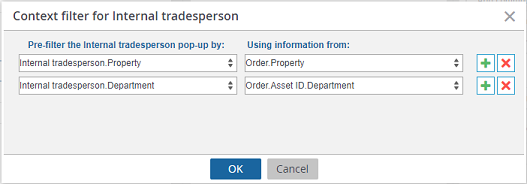
In left-hand drop-down, you select Property (since this is the field on Personnel you want to filter on). In the right-hand dialog box, you also select Property (since this is the field on Orders that you want to use as context). Additionally, you can also select any other reference field such as Department to filter on with reference fields from other relative business objects, such as Department in Assets to be used as context.
In the Orders TSI, select an order (for which the Property is filled in) and open the Internal tradesperson dialog box. Notice that a simple search is applied, with Property and Department as context. The list is pre-filtered, displaying only the internal tradespeople linked to the selected property and department of the order.
• Context filters work alongside user screen settings. If an applied context filter is modified by the user and re-applied, the changes to the filter are saved to the user settings. Next time the user opens the dialog, any previously saved user settings are applied, even though no context filter is applied. • If the Auto-complete feature is activated on the field and the selected field also has a Context filter applied, this filter is automatically applied to the auto-complete results. • For more information on filters, see Searching and filtering (Fundamentals). |