Automatically creating work orders
Based on receiving events from Planon IoT, it is possible to automatically have work orders created in the Planon application.
How to configure it
This feature works for both ESG use cases with a slight deviation for Smart utility metering, as explained later. |
1. Go to Digital twins and select a digital twin definition.
Remember, this can either be Smart climatized asset management or Smart utility metering.
2. Go to Digital twin templates level and select your definition from the list.
3. Go to the Settings tab.
4. Here, in Order reference, you can link a standard order.
If an event is received (see, for example receiving notifications), a work order is automatically created.
How it works
Going back to the Digital twin definitions level > Technical details tab, here you can see the system actions and rules that are available for the solution.
Example
A Temperature too high rule sends a Temperature too high event to the Planon application.
If this event is received by Planon, a check is performed to verify:
• The asset for which the action was sent.
• Whether already a work order was created for this event by Planon IoT.
If no work order was already created, it will now be created automatically (the description will be used as name). The work order's initial status will be Reported.
While this has happened, it is possible that another event for the same asset is received, for example Humidity too high or Temperature within Range.
If this is the case, the new event will be added to the work order that was already created so that this becomes the single point of information. The information will be appended as a communication log:
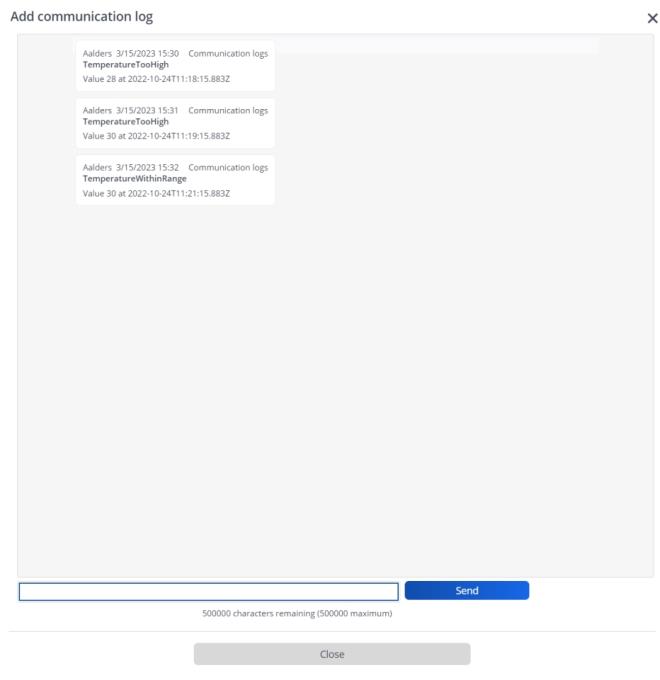
If this work order is already Completed and another event is received, a new work order will be created.