View status flow
In Planon Web Client, you can view the complete status flow and the possible status transitions of elements such as, Reservations, Orders, Visitors, Contracts and so on.
The status flow diagram displays the current status and the possible transitions of a selected element. You can also view the initial status(es) and the status icons. The three buttons on the top right of the panel allow you to zoom in, zoom out and to perform a zoom-to-fit of the flow diagram.
To view status flow of an element:
• Select an element in the element list panel.
• Click Show Status flow on the action panel.
The Status flow diagram appears on the view panel.
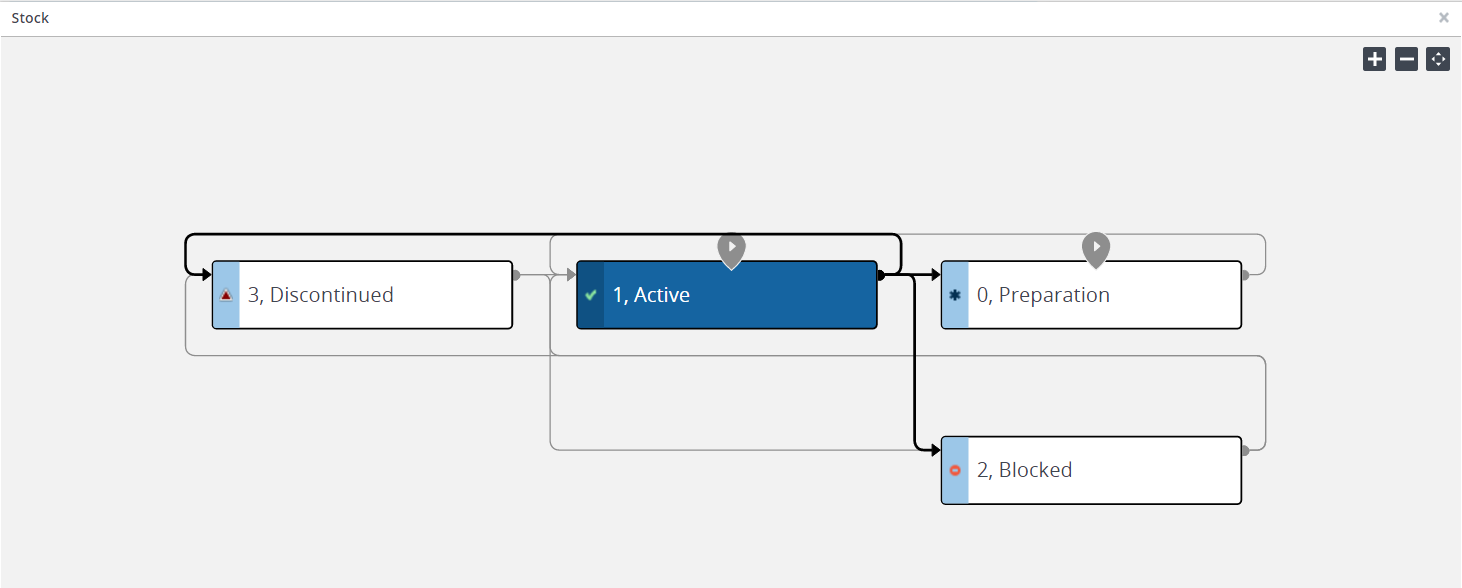
See this table, for a description of the components of the status flow diagram.
Components | Description |
|---|---|
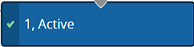 | The blue block indicates the current status of the element. |
 | The black arrow in the status flow indicates the current status transition. However, the grey arrows indicate possible status transitions of the selected element. |
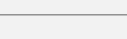 | The Grey lines indicate transitions that are currently not possible within the status flow. |
 | The bend in the line indicates from where the transition is coming. |
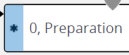 | The blue bar in the status flow block displays the status icon. Here, the star indicates the Preparation status. |
 | This is the initial status marker. An element can have multiple initial statuses in a flow. You can start the element from any of these initial statuses. |