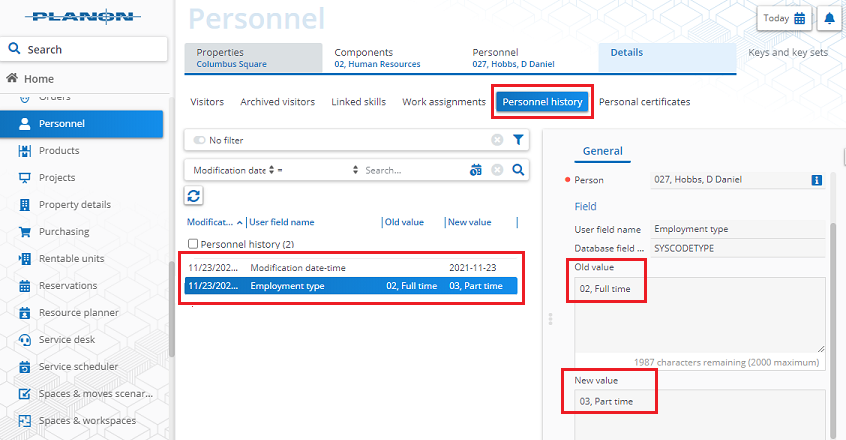Viewing history logs
If automatic history has been enabled, any modification to a field’s value will be saved automatically in a log file. The results of any field changes can be viewed on the History selection step. The following case shows how history is used in the Personnel TSI.
Case
Employee Daniel Hobbs has a full-time contract but is now going to work part-time. You must adjust this in the Personnel TSI.
Procedure
1. Select Daniel Hobbs.
2. Select the Employment type field. For this field, automatic history has been enabled.
To enable automatic history for individual fields, see Field definer . |
3. Change the value in the Employment type field from Full time to Part time.
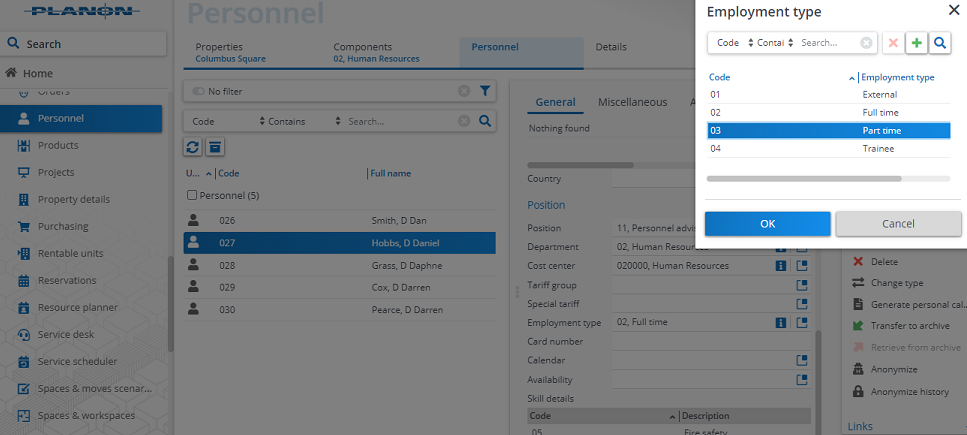
4. Click Save.
5. Go to the History selection step to see the history of changes.