Configuring gadgets on the home page
You can add gadgets to or delete them from the homepage easily.
• By definition, gadgets are small in size and shape and are not meant to load or display large data sets. If you are configuring search fields to appear at the top of a gadget, it will mean that less space is available to display lists and consequently, the user might need to scroll through multiple pages. • When configuring gadgets, please ensure to adapt the content of the gadget respective to the gadget's size by configuring the Self Service forms accordingly. |
Procedure
1. Click the Edit mode  button on the right. The gadget library appears and the existing gadgets on your homepage are unlocked.
button on the right. The gadget library appears and the existing gadgets on your homepage are unlocked.
 button on the right. The gadget library appears and the existing gadgets on your homepage are unlocked.
button on the right. The gadget library appears and the existing gadgets on your homepage are unlocked.2. The library displays all available gadgets.
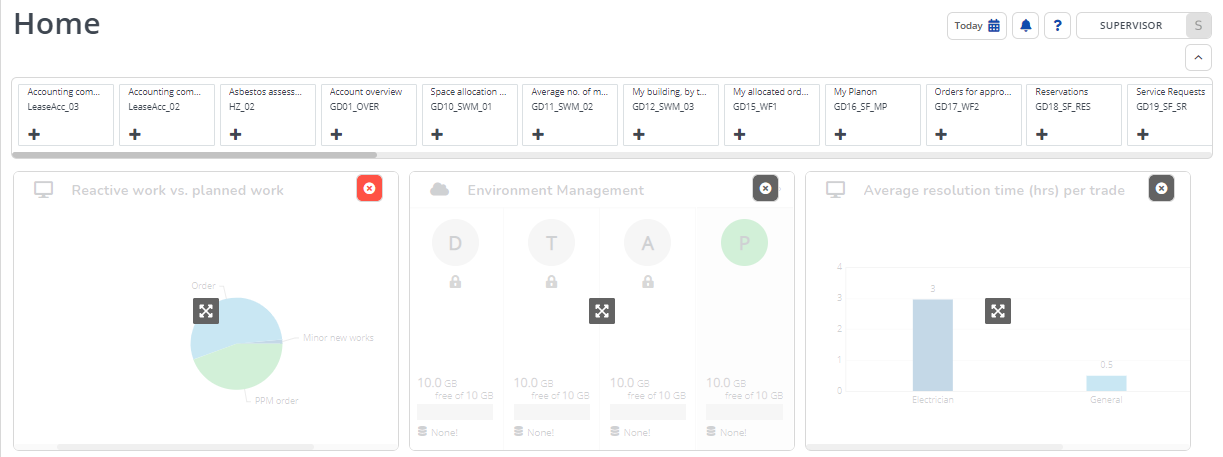
3. Click on the + icon of a gadget to add it to the homepage.
4. To move the gadget around on the workspace, hold the gadget (with the four-arrowed cursor) and drag it to the required position.
5. To remove the gadget from the homepage, click the cross sign on the top right corner of the gadget.
The gadget disappears from the homepage and moves back to the library.
6. Click the  button, when you have finished configuring the homepage.
button, when you have finished configuring the homepage.
 button, when you have finished configuring the homepage.
button, when you have finished configuring the homepage.The library is closed and the gadgets are locked on the homepage. The gadgets you selected from the gadget library are now activated.