Adding an AND/OR filter
Planon ProCenter allows you to create filters and group them with AND/OR relations so that you can do an advanced filtering of data.
The filtering is available at every selection level and step in Planon ProCenter.
Procedure
1. Select an element for which you want to specify a filter and click on the Add filter button on the filter bar.
For example, in Personnel Management > Personnel, click Add filter on the filter bar.
The Select filter criteria dialog box appears.
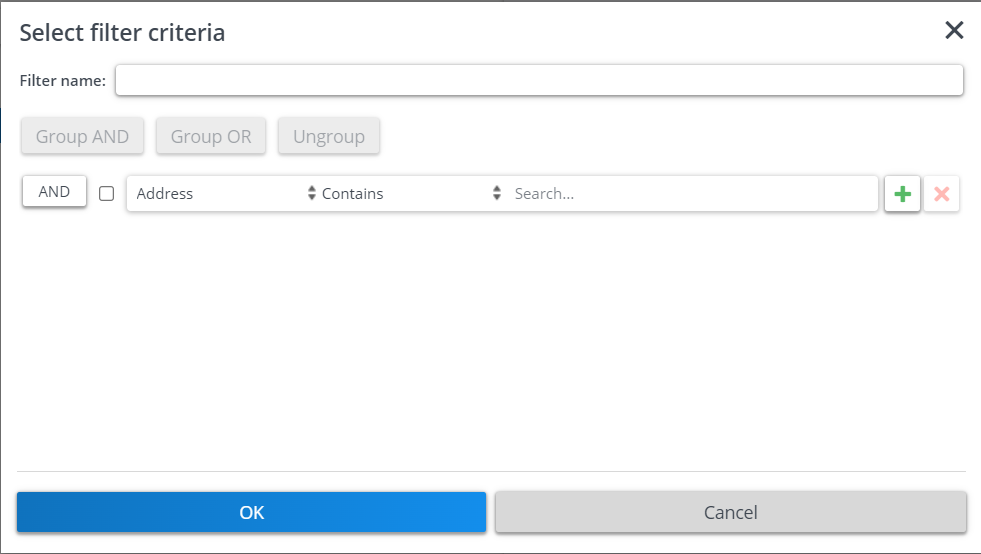
Two types of filtering methods are available:
- AND filter: This type of filter allows you to add multiple filtering criteria for your search. AND is selected by default.
On clicking the AND button, it switches to OR.
- OR filter: This type of filter allows you to set two different filter criteria for your search.
The filter criteria bar contains:
- A check box for grouping the filter criteria. Select the check box and click the Group AND/Group OR button.
- A list of fields available on the selected business object.
- The operator you want to use for filtering.
- Specific data available on the field that you selected for filtering.
- A plus button for adding additional filter criteria.
- A cross button for deleting the existing filter criteria.