Action on selection
The Action on selection option allows you to perform a certain action or status transition for multiple elements at the same time. This option becomes available in the data panel when you select multiple elements in a TSI.
You can apply action on selection to elements of various system or user-defined types such as main/sub work orders, reservations, and so on.
Procedure
1. Select multiple elements to which you want to apply the action or status transition.
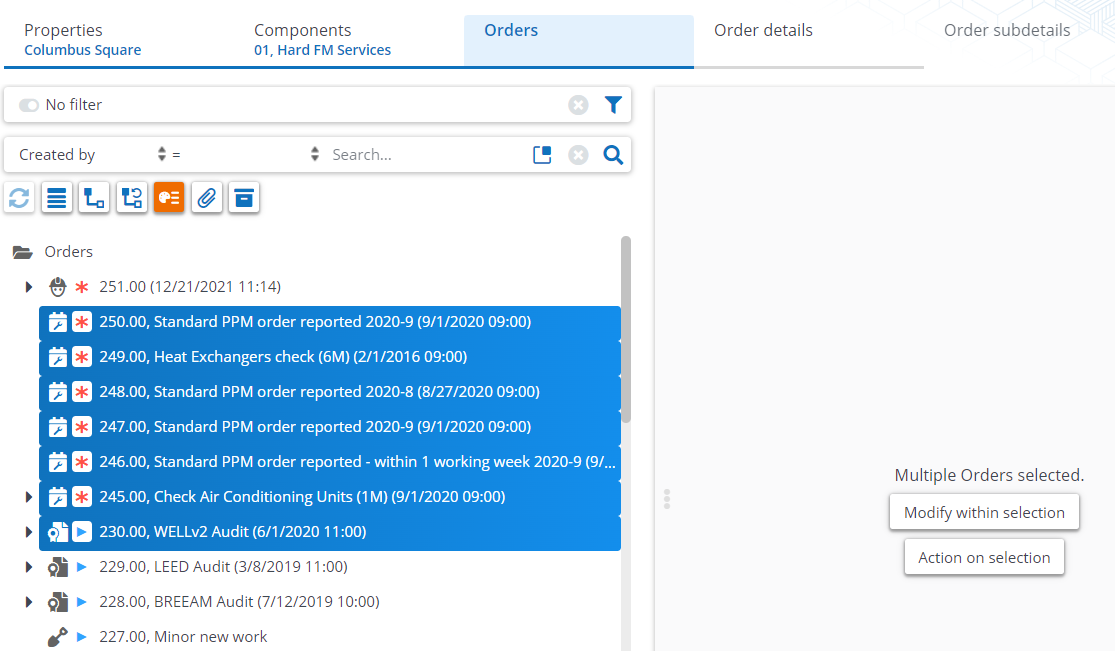
2. On the data panel, click Action on selection.
The Action on selection dialog box appears and displays relevant actions available for the selected elements.
In the dialog box, when selecting the Show all actions check box, all actions/status transitions available will be shown (including those that can be applied to some of the other types).
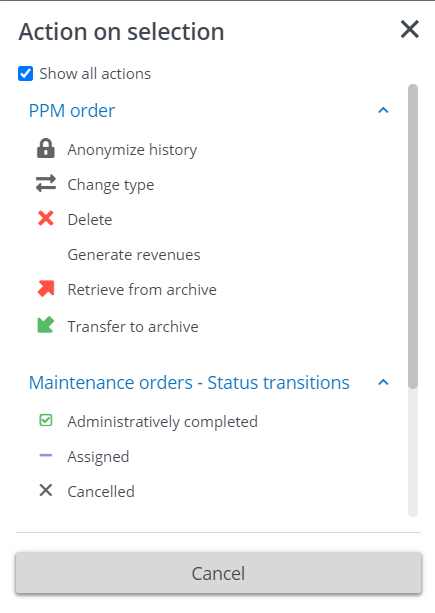
If you clear the Show all actions check box, only the actions available to all types in the selection will be displayed.
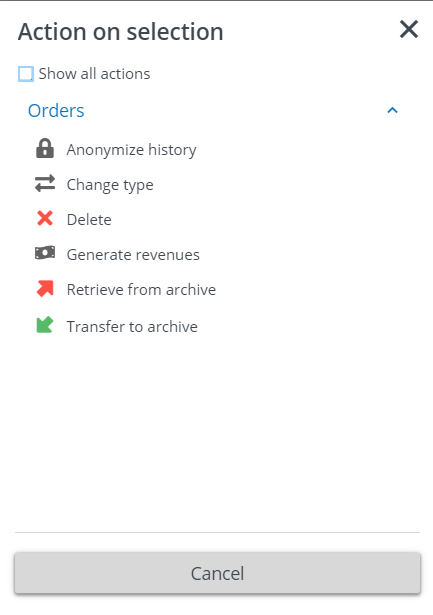
4. Select the action or status transition that you want to apply to the selected elements.
Though some actions are not present in a TSI due to authorization, they may be displayed in the Action on selection dialog box, for the selected list. |
A Question dialog box appears.
5. Click OK to continue. The items are processed, as displayed by a progress indicator.
A list of errors and warnings appears. You can save the error log by clicking the Save as button in the top-right corner of the window. This report is subsequently displayed in a new tab in your browser. Click the button next to each item in the error list to view more information about the error.
All items with warnings are displayed at the bottom of this window. Select the check box in front of each warning you want to process, or select the Select all check box and then click Process selection.