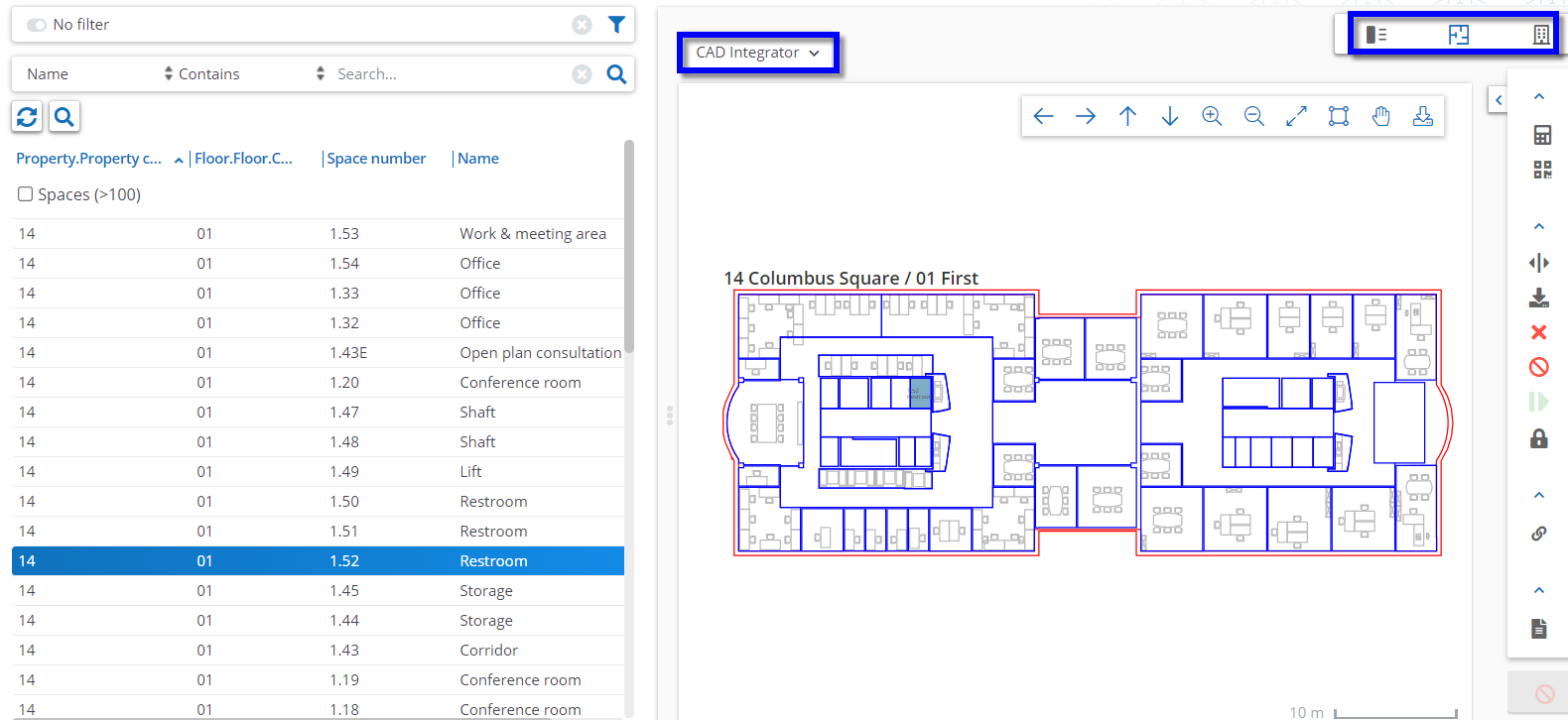Data panel
The data panel displays the details of the selected element in the elements list.
In this example, you can see property data.
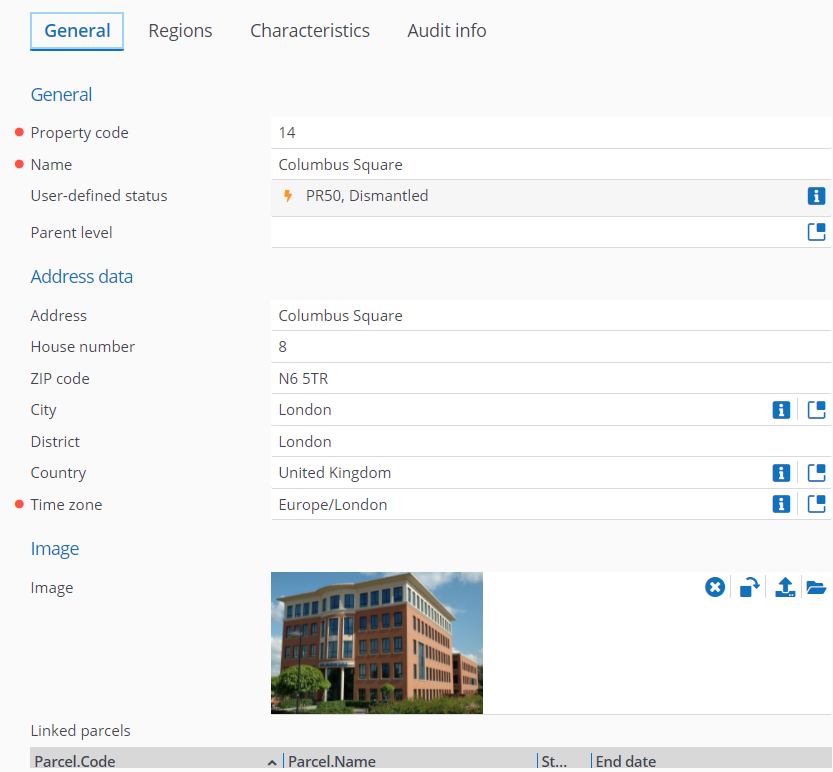
Detailed information about the selected element is grouped by headers in the data panel and the information is spread over different tabs. For example, > This allows you to find the information you need about the selected element easily.
On the data panel, fields marked with  icon are mandatory fields. These fields must be filled in. If not, the changes cannot be saved.
icon are mandatory fields. These fields must be filled in. If not, the changes cannot be saved.
 icon are mandatory fields. These fields must be filled in. If not, the changes cannot be saved.
icon are mandatory fields. These fields must be filled in. If not, the changes cannot be saved.The changes you made to the element data in the data panel can be saved or canceled.
Some TSIs can have different data views. You can switch views on the upper right, just below the selection levels and steps. For example, Data view and CAD Integrator.