Copying and pasting on the allocation planboard
On the team allocation planboard, you can copy and paste existing scheduled periods or on-call team duties to save you the trouble of repetitively entering data.
Procedure
1. Go to the Service Providers' team allocation planboard.
2. Right-click on the scheduled period's header to select and copy a scheduled period, ...
3. … or right-click on the on-call duty record to select and copy a single duty record.
Copying a selected scheduled period:
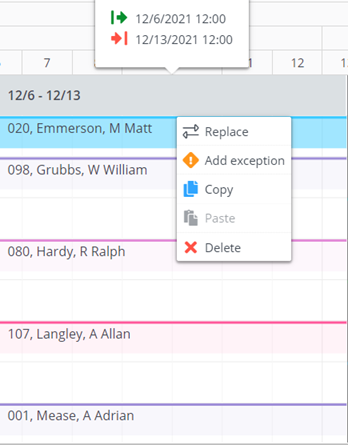
Copying a selected on-call duty record:
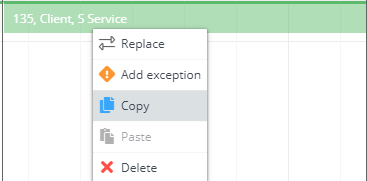
4. From the context menu, select Copy.
The scheduled period / on-call duty record is placed on the clipboard.
5. Go to the position on the planboard where you want to paste the scheduled period / on-call duty record.
Use the Select a date, Previous or Next toolbar options to navigate to the targeted period. You can only paste the clipboard's content into the targeted period if there is enough room.
6. Right-click and select Paste.
Use the CTRL and SHIFT keys to multi-select periods / records for copying and pasting. When multi-copying, empty periods / duty records will not be pasted. When pasting, gaps in the planning will be ignored and filled with the copied records.
You can only select on-call duties in the same period for copying, not across periods. |
By pasting the periods / records, you will overwrite any existing data.