Linking contract lines to properties
You can directly link a contract line to properties. The action panel includes separate link actions for these items.
Procedure
1. Go to > .
2. Select the contract line to which you want to link one or more properties.
3. On the Links action panel, click Link properties.
The Properties dialog box appears.
4. In the dialog, under > , select Add link(s).
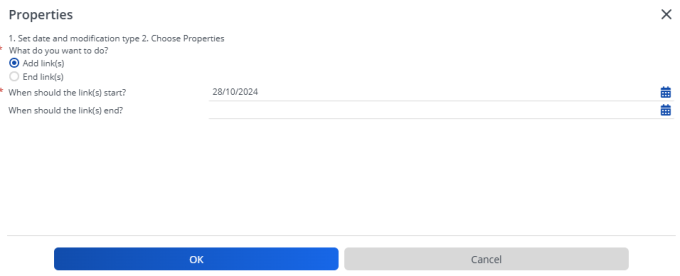
5. In the When should the links start? field, enter a start date for the link. Optional: enter an end date in the When should the links end? field.
6. Click OK.
The Link properties - Add links(s) dialog box appears.
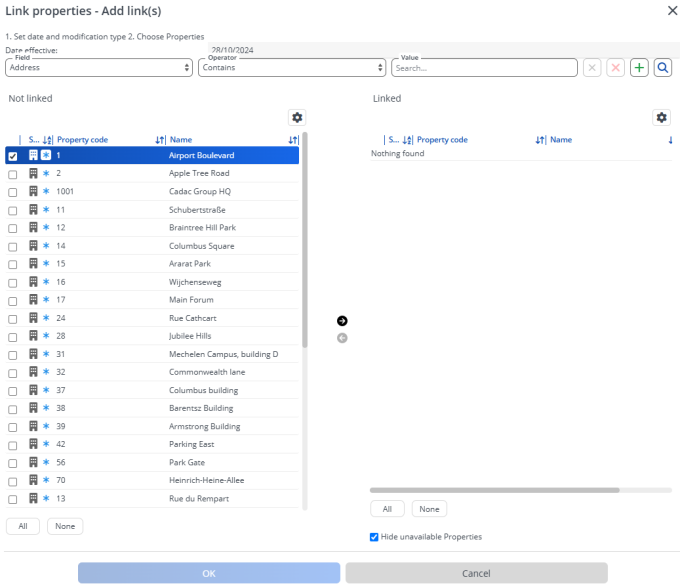
7. In Not linked, select the relevant property(s) you want to link to the selected contract line.
8. Click the right arrow button to transfer the selected items to the Linked section.
9. Click OK.
The selected items(s) is (are) now linked to the selected contract line in the selected period.