Automated processing of termination options
Termination options can processed based on the value of one of the following fields:
• Calendar
• Month(s)
• Interval
If either of these fields is filled, Planon ProCenter will detect and automatically process the termination options.
There can only be one active termination option per contracting party (offering and accepting). This means that each contracting party can individually have an active automatic termination option, or they can have a shared automatic termination option. The value in the Exercising possible by field determines to whom the termination option applies:
• Accepting party
• Offering party
• Both
For contracts with a recurring termination option, automatic processing of the termination option ensures that the contract and contract options always display the latest end dates for both the offering and the accepting party. Automatically processing the termination option does not terminate the contract, but updates the contract’s termination dates.
At all times you can click Recalculate notice dates on the action panel, but you can also set up a scheduled action to do this regularly and automatically.
Automatic processing
1. In Alerts , define an action definition. The action definition consists of:
◦ An alert condition based on the contracts business object (or specifically on service contract or lease contract), and a filter to automatically select the contract option.
◦ An action (Recalculate notice dates)
◦ A schedule
◦ A start date-time
For more information on the alerts functionality, refer to the Alerts documentation. |
2. Click Save and, on the action menu, set the action definition to Active.
When defined, Planon's automatic scheduling mechanism will process the definition based on the specified schedule.
When the action definition is processed, the contract data is updated.
How does it work?
Let’s assume a contract has two termination options: A and B.
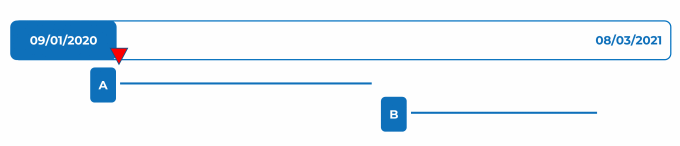
At the current date, indicated by the red arrow, termination option A is valid, and its details are filled on the contract.
When time has progressed and termination option A is no longer valid, the scheduled action will notice this and will automatically update the termination dates by executing the Recalculate notice dates action.
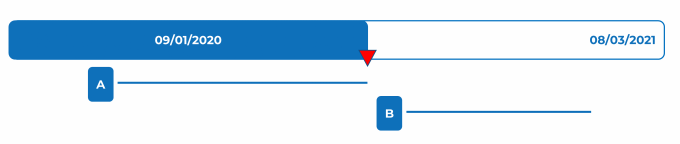
Example
Situation before automatically processing the termination option
◦ September 9, 2020, is the accepting party’s next end date.
◦ A new termination option is ready to become effective
Next end date - Accepting party: 09/09/2020
Next end date - Offering party: January 31/01/2020
Next notice date - Accepting party: 08/09/2010
Next notice date - Offering party: 31/10/2020
Situation after automatically processing the termination option
The scheduled action has detected that the end date has passed and executes the Recalculate notice dates action which updates the next end date and next notice date.
Next end date - Accepting party: 30/09/2020
Next end date - Offering party: January 31/01/2021
Next notice date - Accepting party: 23/09/2020
Next notice date - Offering party: 31/10/2020
Specifics about automatically processing termination options
◦ The termination options are processed based on a next notice date that has passed and an alerts action definition plus schedule.
◦ Both the offering party and the accepting party can have multiple termination options, but only one option (per party) will be processed automatically.
◦ Options apply per contract party (or both). When saving an active termination option, an action is triggered to check whether the end dates specified on
Users can filter on or specify a notification on the fields displaying the various end dates. In this way, users will always know or be informed about the upcoming end dates.