Automated processing of renewal options
1. In the Contracts TSI, on the Contracts selection level, select the Automatic renewal? check box. This is a precondition for automatically processing renewal options.
2. In the Alerts TSI, define an action definition. The action definition consists of:
◦ An alert condition based on a specific business object (either service contract or lease contract), and a filter to automatically select the contract
◦ An action (Automatic renew)
◦ A schedule
◦ A start date-time
For more information on alerts functionality, refer to the Alerts documentation. |
3. Click Save and, on the Action definitions action menu, set the action definition to Active.
When defined, Planon's automatic scheduling mechanism will process the definition based on the specified schedule, and it will process renewal options in the following order:
◦ Planon ProCenter will check whether the date specified in the renewal option's Ultimate notification date field has passed and whether the option is active and has not yet been applied. If this is the case, the renewal option will be applied.
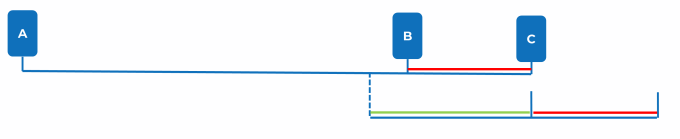
◦ If the next notice date (Contract end date – Term of notice) has passed, Planon ProCenter will apply the active renewal option with the highest priority.
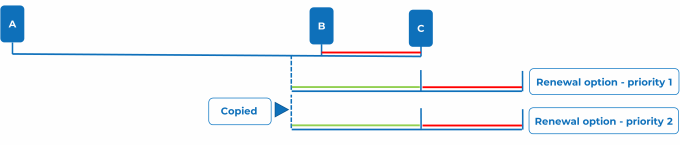
Legend:
A: Contract start date
B: Next notice date (Contract end date – Term of notice)
C: Contract end date
Green color: Renewal period - Term of notice
Red color: Term of notice