Applying a standard service plan to create a contract service plan
If you want to apply a ‘template’ or standard service plan to pre-populate a contract service plan with data, you can use the Apply standard service plan option on the action panel.
Procedure
1. In Contracts , select the relevant contract and go to Contract line details > Contract service plans.
2. On the action panel, click Apply standard service plan.
3. In the Apply standard maintenance service plans dialog box, select the standard service plan you want to apply to create a contract service plan.
4. In the Contract line field, select the contract line for which you want to create a contract service plan.
5. Click the relevant check box options.
◦ Copy Additional costs: click this check box to copy the additional costs.
◦ Copy Material costs: click this check box to copy the material costs.
◦ Copy labor hour costs: click this check box to copy the labor hour costs.
◦ Copy Linked assets of Standard service plan: click this check box to copy the linked assets.
- Copy Linked assets from Contract line: Click this additional check box if you specifically want to filter out and copy assets associated with the selected contract line (through the linked property).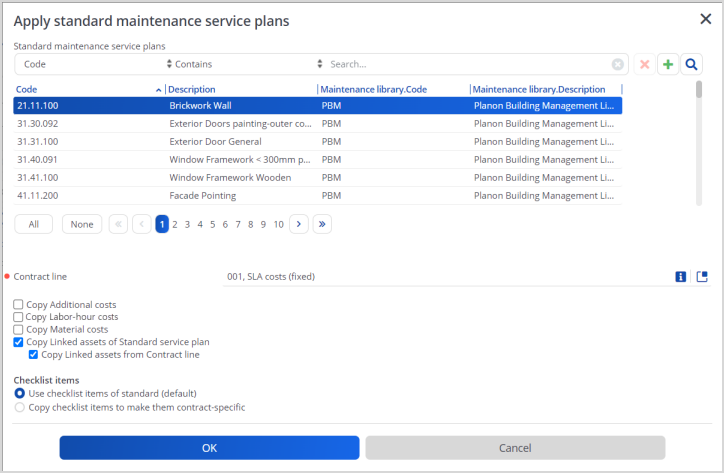
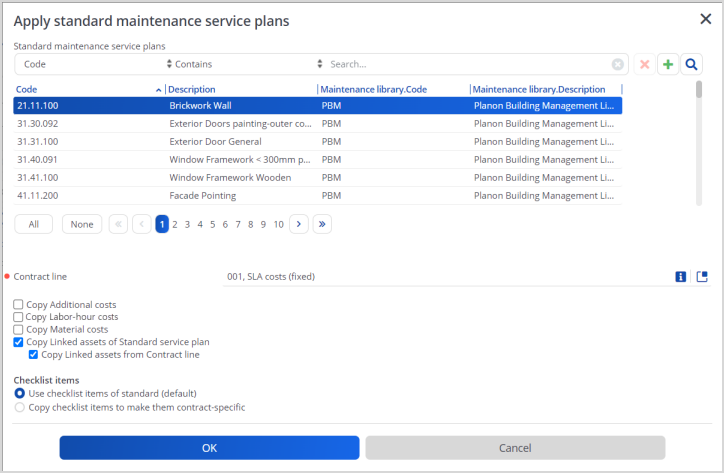
6. At Checklist items select the relevant option.
◦ If you select the option Use checklist items of standard (default), the checklist items will be taken over from the standard service plan upon generating orders.
◦ If you select the option Copy checklist items to make them contract specific, you make them contract specific and independent of the standard service plan.
If you generate orders from a contract service plan, the system will first check whether there are contract specific checklist items. If they exist, they are copied to the generated order(s). In that case, the checklist items in the standard service plan are ignored. If no contract specific checklist items exist, the system checks the linked standard service plan for checklist items and copies these to the order. |
7. Click OK.
A contract service plan, based on a standard service plan is added.