Enabling single sign-on
When, after selecting to Use single sign-on in the General settings, the user performs an action that requires data from the Planon backend, the following occurs:
• In AutoCAD, a prompt appears requesting the single sign-on code and state.
• Simultaneously, a browser window is started. It’ll open the Planon login page.
• If you have not logged in recently, you will be prompted to provide your user name and password.
• The page then requests to open the Planon Connect for AutoCAD OIDC Helper application:
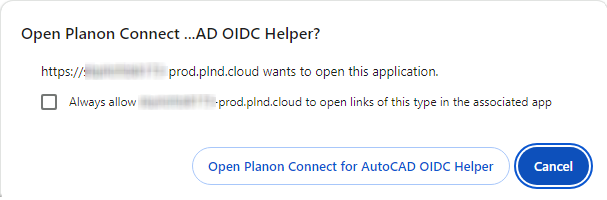
• Click Open. After doing so, a console application is launched:

• Copy the Code and State shown in the helper application to the prompt shown in AutoCAD.
After performing these actions, you will remain authenticated until your OIDC refresh token expires. The exact time for which a token remains valid depends on the Keycloak configuration.
When using the standard configuration suggested by Planon and when regularly using Planon Connect for AutoCAD, the refresh token will expire after 180 days.
Troubleshooting
If single sign-on does not work correctly for you, please have your system administrator verify whether Keycloak has been configured correctly for Planon Connect for AutoCAD.