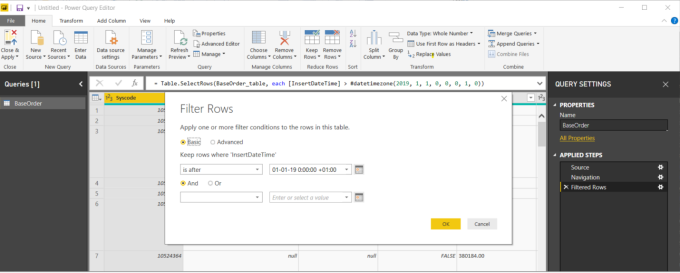Getting data
When you have configured the Planon application, you can proceed to retrieve data in your BI tool.
• When starting out, Filter your data to a limited set. Each time you edit your queries in your BI tool, it will be refreshed through the BI Connector. Consequently, if you are still deciding what columns you want in your dataset, it is good practice to work with a small set of data (faster and cheaper). • Start with just one table, the related data can be automatically retrieved in the next steps. |
1. Select Get Data, select the OData Feed and click Connect.
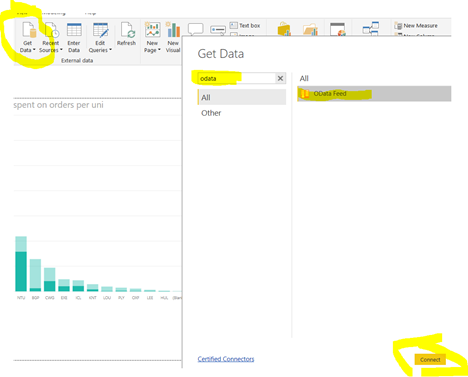
2. Enter the BI Connector URL <your Planon URL>/datalake/odata
3. Select Basic authentication.
4. Log in with your Planon user credentials, this account needs to be in the group you linked to the BI product definition earlier. If you forgot to do this, you will get an error.
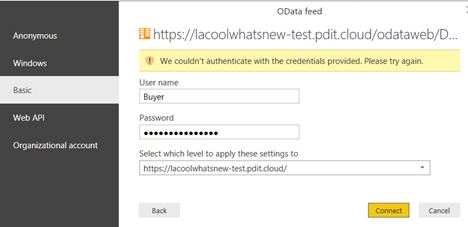
5. Select a table, e.g. BaseOrders. Click Transform Data (do not click ENTER...if you do, click Cancel).
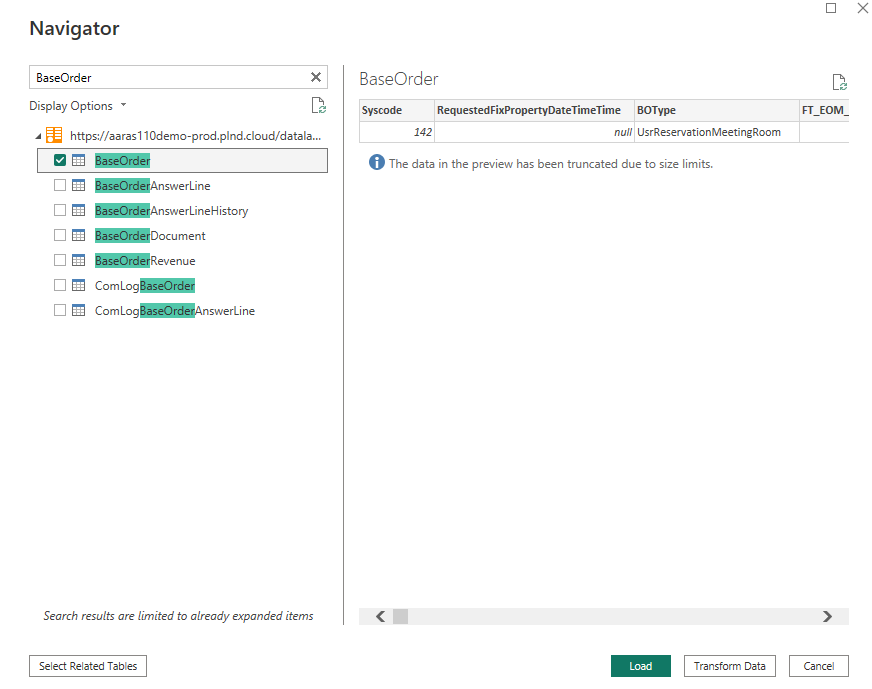
6. Click on the column headers and make selections that you know will limit your result set to a small set. For example, filter on start date to select a certain time period (use e.g. InsertDateTime).