Process
Configuration labels involves the following process:
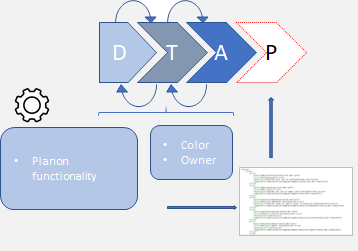
1. In > , enable configuration labels.
2. In Configuration labels, create a configuration label (color and owner) and set it to Active.
3. Changes made to configuration elements are logged.
4. In Configuration Transfer, export the label. A configuration summary is available and can be downloaded.
Configuration labels can be applied to: • Field Definer • Reports & forms • Layouts • Navigation groups • Alerts • TSIs • Enterprise Talk • SDI • External data storage • Standard orders • Questionnaires • Authorization (user groups, accounts, function profiles, ProCenter action filters, authorization links) • Attributes • (System) settings • Web services • Approval conditions & definitions • PSS forms and site For specifics about these items, see Good to know. |
5. Validate and import your label in a next environment (via Configuration Transfer).
6. Resume testing until, finally, you can import your configuration into Production by using Configuration Transfer.
You can automatically remove completed records by creating an action definition in the Alerts TSI on Configuration transfer- and Configuration label definitions. After creating a meaningful filter, for example on the status of the BO definition, the completed records can automatically (scheduled) be deleted. |