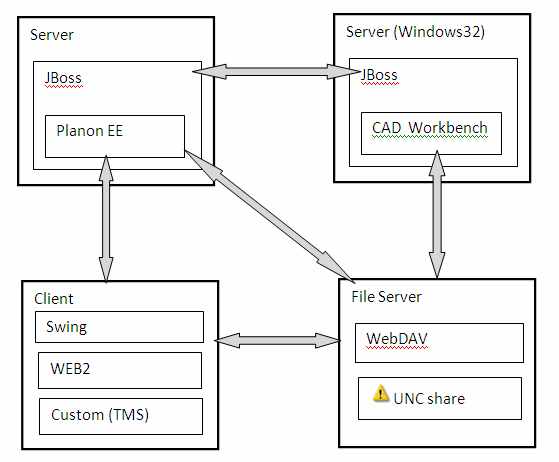File access
The CAD Workbench server is dependent on the Windows 64 bits operating system.
The CAD Workbench server is only accessed by the server, not by any client. Therefore, it is recommended that the server and the CAD Workbench server run within the same network.
To limit memory usage related to CAD Workbench it is decided not to send AutoCAD files from client to server and from the server to the CAD Workbench server. This has some impact on file usage.
The application server and the CAD Workbench server should have access to the AutoCAD files.
When using an IIS WebDAV, make sure to add the‘.dwg’ file type to the list of accepted MIME types in IIS:
1. Select your WebDAV site in IIS.
2. Click the MIME Types icon.
3. Select Add.
4. In the Add Mime Type dialog box, enter the file name extension .dwg and MIME type drawing/x-dwf.
5. Click OK.
6. Restart the application pool associated with your WebDAV site.
Only UNC and WebDAV shares can be used as locations for the AutoCAD files. |
The server requires read access to the share to determine the files to be imported. The CAD Workbench server requires read and write access to the share to be able to read and update the AutoCAD and CADViewer files.
To supply the server and the CAD Workbench server with access to the AutoCAD file shares, the services of the server and CAD Workbench server cannot be started by the system account, but are required to be started by an account which has the proper rights to the AutoCAD file shares. |
It is recommended to have the AutoCAD file share available within the same network as the Planon ProCenter server and the CAD Workbench server to limit the performance loss due to slow network traffic.
UNC paths are not supported if the Planon ProCenter server is running on a Solaris operating system. |