Aligning a background image
You can upload a CAD background image as described in Floor attribute fields.
After uploading a background image for your CAD drawing, you can align it with the CAD drawing.
Procedure
1. Go to Components > Floors step and select your floor.
2. Open the CAD Integrator view.
3. In the CAD integrator menu, click Configure background image.
You can now reposition the background image.
You can move the image left or right and, by using the controls in the bottom-right corner, you can stretch the drawing.
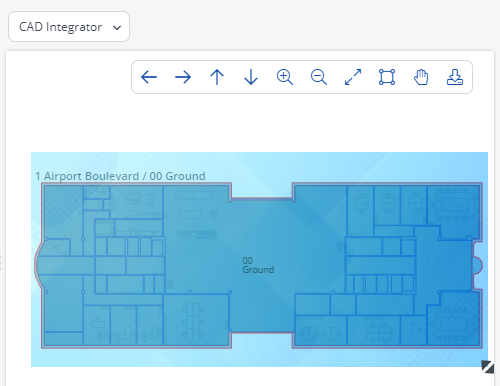
4. When you are done, in the CAD Integrator menu, click Save Background drawing.
This saves the background image in the current position.