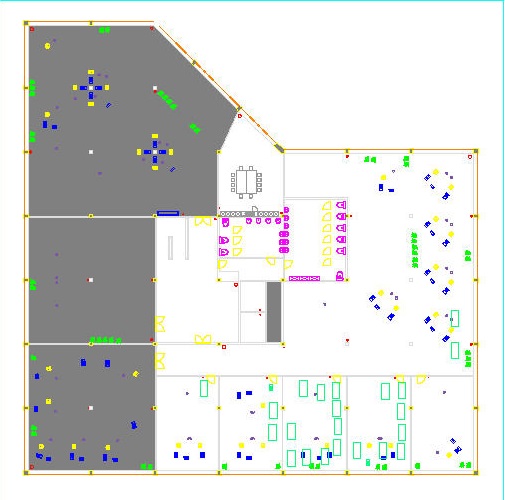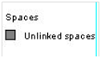Linking and unlinking spaces (+ showing unlinked spaces)
If a selected space from the elements list is not linked to a space in the opened CAD Integrator drawing, you can select the Link space menu option. A link will be made with a space that is clicked on in the drawing. To unlink the selected space from the drawing, you can choose the Unlink space option from the CAD Integrator menu.
If you want to find out quickly which spaces in the drawing are not yet linked to a space from the elements list, click the Show unlinked spaces option and any unlinked spaces will be marked gray.
As a result, the elements list will also be filtered on unlinked spaces and all the unlinked spaces are highlighted. You can restore the elements list to the original situation by clicking the Refresh list button.
If you choose the option Link space while there are unlinked spaces present in the drawing, these unlinked spaces will light up automatically in a gray color. |