Creating user-defined space mapping
In addition to Planon-defined space mapping, you can also create user-defined space mapping. User-defined space mapping is made by creating a Data only report that defines on which field of the spaces or space usage the mapping should be made.
In the report definition of the data only report, select the Group by this column option for the field that is used as basis for space mapping. Any other fields selected in the report definition are displayed in the floor drawing’s legend.
By selecting the Group totals under this column and Totals under this column options you can display the totals of multiple numeric fields (including free numeric fields selected in the report definition) per grouping criterion and also per column in the floor drawing’s legend. Planon recommends selecting the Group totals under this column option to get the correct values for each legend row. For example, if an area field is added to the report, Planon calculates the total of the area field and shows the total in the floor drawing’s legend.
For details on creating report definitions for Data only reports, see Reports > Creating reports for space mappings. |
The report you have defined can be used to make a user-defined space mapping in CAD Integrator.
Procedure
1. Open a floor drawing for the space selection for which you want to create a space mapping.
2. On the CAD Integrator drop-down menu, click > .
The User reports dialog box appears.
3. Select the relevant space mapping report and click OK.
The user-defined space mapping is now created. See the following example of a space mapping based on the field Cleaning type:
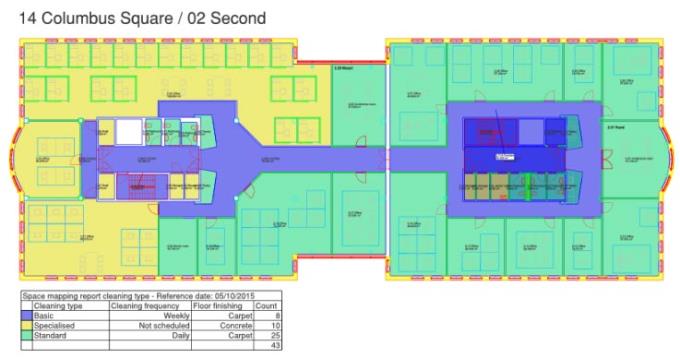
• If a user-defined space mapping is applied, the hatching patterns and colors are displayed automatically based on settings made at the Components level (at Departments, Cost centers or Space types) if the data-only report is grouped on a field of the components business objects (Departments / Cost centers / Space types etc.). • CAD Integrator enables you to repeat the last used space mapping. To apply the previous space mapping, select Repeat the last space mapping from the CAD Integrator drop-down menu. |