AutoCAD vs. CAD Integrator
When CAD drawings are imported into the Planon application and displayed in CAD Integrator, there might be some discrepancies between the CAD Integrator drawing and the same drawing in AutoCAD.
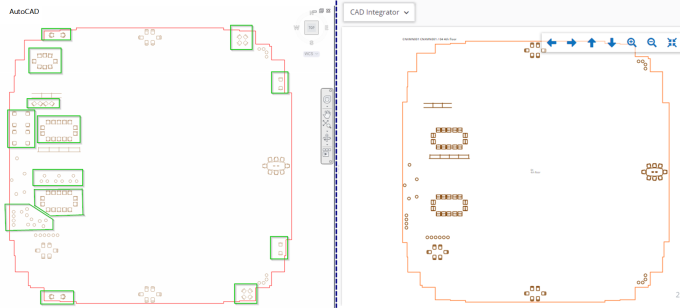
Like CAD Integrator, AutoCAD uses block definitions and block references. These can also contain multiple elements that maintain properties from their original situation. They can, for example, be contained in a specific layer.
In the Planon application this is only possible for blocks and not for elements. Consequently, when a block is placed on a layer that is not visible, the elements of this block will not be visible when viewed in CAD Integrator.
Example
In the following example, only the selected layer I-FURN-CHAR is made visible, as indicated by the light bulb behind it.
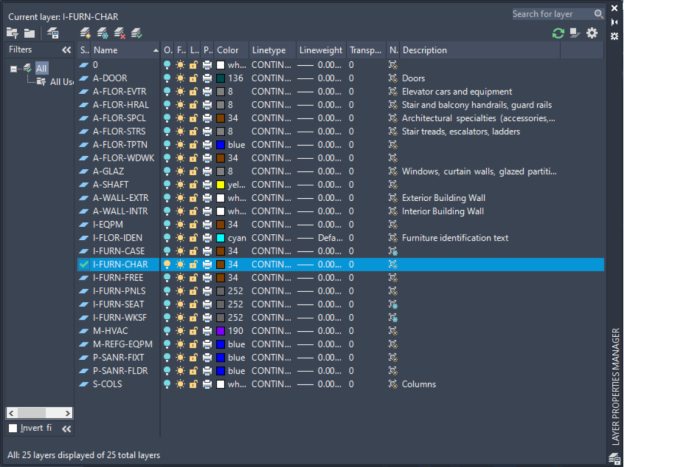
This means that the block elements that are mapped to the I-FURN-FREE layer will not be visible:

Remedy
When this applies to your situation, determine on which layer an asset should be located so that an FM manager can work with it. Place all elements of a block on this (visible) layer, save the AutoCAD drawing and import it again.