Including metadata in an AutoCAD drawing
By using the following procedure, you can extend drawing information with Planon metadata.
This feature can be useful, for example, when onboarding measurement points or sensors based on Planon ProCenter data, but you can also just use it to display more Planon ProCenter data in your drawing.
This feature is possible because of the UUID (Shared ID) field on spaces/floors/properties/assets. This unique identifier is always included in the metadata. In this topic, we will focus on spaces as an example. |
• Which metadata is to be included in the drawing is determined by using a data only report.
• If you do not specify a data only report, the metadata will only include the system code and UUID.
• The metadata will not be added to the original drawing file, but it will be added to a reference file.
Procedure
1. Go to CAD import definitions.
2. Set the Create CAD metadata file? field to Yes.
This field does not appear in the layout by default. If you want the metadata to be included, make sure to set this field to Yes. |
This will enable two fields:
◦ Additional floor info
◦ Additional space info
3. In these fields, select the appropriate data only report that you want to use for creating your drawing's metadata.
Make sure you have a data only report specified for the required business object.
4. On the action panel, click Run CAD import.
All mapped drawings will be imported into Planon ProCenter . Additionally, this action exports the original dwg drawing and, per drawing, a file called "_BO_Ident.dwg". The ident file contains the metadata.
The exported files are located in your WebDAV folder.
5. In your FTP client, go to your WebDAV folder and navigate to > > .
6. Download the original dwg and its corresponding ident dwg file and save them in the same folder on your computer.
7. Open the ident file in AutoCAD.
Based on the fields in the data only report (and the system code and UUID), a block is created. For each floor/space/workplace, the required data is added to the block.
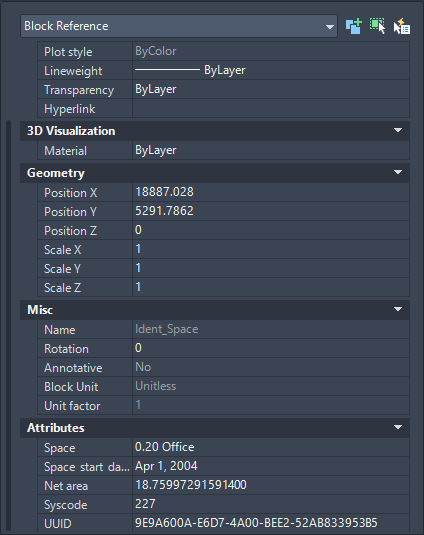
The drawing will be displayed showing the metadata on top of it.
To watch a video of this procedure, click this link. Adding metadata to AutoCAD drawings |